On an average, an iPad should give you at least 10 hours of usage on a single charge. However, as the years pass, you may notice this reduction.
If the battery lasts for just about an hour or two, you may have no choice but to consider iPad battery replacement. The great news is that you can delay this by optimizing your battery usage. Here are a few tips.
1. Reduce screen brightness
The simplest way to maximize your battery life is to reduce the brightness of the screen. To do so, go to settings and navigate to Display and Brightness. You can toggle settings to what you prefer.
If you use the iPad at home most of the time, you can also choose to set it to Auto-brightness. With this setting, the brightness on the screen will be adjusted according to the ambient lighting.
2. Switch off the Bluetooth and WiFi
Staying connected to your home network through Bluetooth of WiFi consumes a lot of power as compared to a cellular connection.
Note that your iPad’s power consumption will be high even if you’re not actively using the Bluetooth or WiFi connection.
Thus, to conserve battery power, switch off the Bluetooth and WiFi connection when the device is on standby or when it is not needed.
3. Turn off Background App Refresh
To stay current, apps must constantly update themselves. Some apps refresh their content while they’re running in the background.
This ensures that when you open the app, you get the latest content. However, the price for this convenience is being paid by your battery.
If you don’t mind manually refreshing an app, limit the apps that can refresh their data while running in the background. To do this go to settings, to general and then click on Background App Refresh. Y
ou can switch this off for everyone or be selective about the apps which can refresh their content in the background.
4. Restrict location access
You may use on the Maps app, but your location may be accessed by many other apps, including your favorite shopping apps, ticket booking apps, the weather app, etc.
The trouble with allowing them to do so is twofold- it drains your battery and invades your privacy.
To minimize the need for iPad battery replacement, you should only allow GPS apps to access your location and that too only when you are actively using it.
You can change this setting by navigating to the Location services within the iPad settings.
5. Update the iOS
iOS updates aren’t aimed at only improving the speed with which apps respond and user interactions. They also influence the amount of power the software uses.
Often older versions of the same software use more power than the updated version. Hence, to maximize your battery’s life, ensure that the software and apps are always updated.
To check if an update is available for your iPad, go to the Software Update tab in the general section of the settings.
6. Keep your iPad away from heat
Battery power tends to drain when the iPad is exposed to high temperatures. Hence, do not leave your iPad on the dashboard of your car or in direct sunlight. Apple recommends keeping the device between 32 and 95 degrees Fahrenheit.
Using a protective case is great and can save your iPad from accidental damage, but when you chare your iPad, take this case off so that no excess heat is generated.
7. Customize notifications
Apps use notifications to draw your attention to them. You’re more likely to open a shopping app after receiving a notification about an upcoming sale, aren’t you? However, these notifications can drain your battery.
For example, when your iPad is idling, the notification makes the display come on. Thus, even though you’re not working on the device, the battery is being drained.
There are some apps you need to get notifications from, for example, your banking app. Thus, instead of simply turning off all notifications, you need to customize the apps that can and cannot send your notifications.
This is fairly easy to do from the Navigations tab in the settings menu.
Even with these tips, your battery will eventually need to be changed. Always take your iPad to an authorized service center for iPad battery replacement. Under no circumstances should you try to do this on your own.


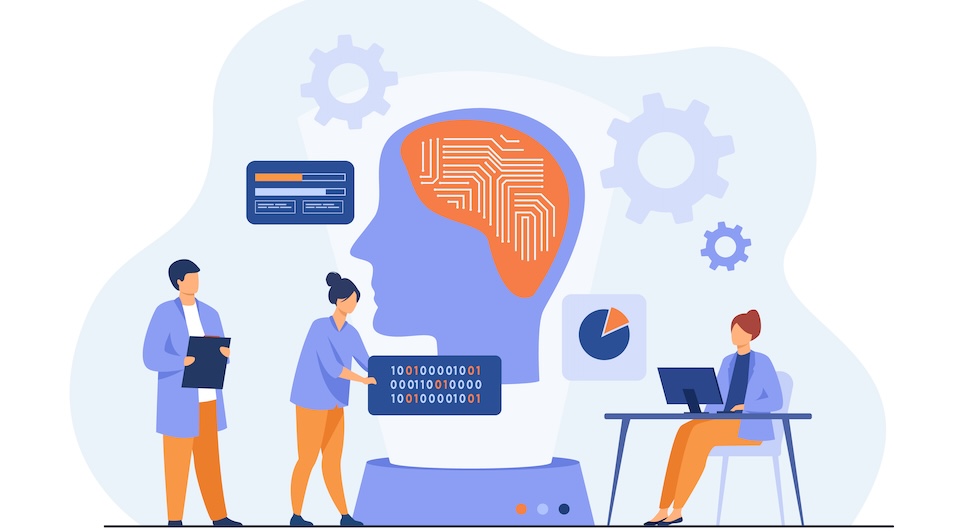














Add Comment