Desktop-based email tool Microsoft Outlook offers all the tools needed for a perfect mail client. Besides being an email client, it serves as a personal information manager. It provides a whole package since it holds contacts, calendars, notes, tasks, journals, etc.
Outlook has one special feature: the calendar it stores is electronically shared, viewable, and modifiable. Therefore, occasionally people wish to convert Outlook Calendar to PDF. Export Outlook calendar to CSV when they must store the PST calendar on an Excel sheet. Here in this blog, we will address every necessary solution for exporting Outlook calendar to PDF and CSV.
Instant Access to Free Demo – Download Now
Use PST Mailbox Converter by Softaken if users wish to convert Outlook PST to another file format, including EML, MSG, MBOX, etc. The whole PST mailbox will migrate under this utility into the intended format.
Manual Method for Converting Outlook PST Calendar Data to PDF and CSV
Outlook's calendar can be migrated from Outlook to PDF using two-hand approaches. Let us go through each and every approach one by one.
1. MS Outlook Export Panel:
The Outlook calendar can be readily converted by users utilizing the built-in Export panel of Microsoft Outlook into PDF. See how it operates here:
- Open Microsoft Outlook. From the workspace's bottom-left, click the "Calendar" link.
- Change the calendar as needed, adding appointments among other things.
- Click "File" > "Save Calendar."
- Name your calendar file as asked. Click "More Options."
- Choose the desired "Date Range" (e.g., next week, next month).
- Click "OK" and then choose "PDF" in "Save as type."
- Click the "Save" button to complete the process.
2. Convert Outlook Calendar to PDF Using MS OneNote:
- Open the source calendar folder in Outlook.
- Go to the "File" menu and click "Print."
- Select the printer as "Send to OneNote."
- Click "Print."
- MS OneNote will open with a fresh printout page.
- Click "File" in OneNote > "Export."
- Choose "PDF" from the export formats.
Convert Outlook Calendar to CSV
Let us now discuss the export calendar from Microsoft Outlook to CSV after talking about ways to convert Outlook calendar to PDF.
Manual Method to Export Outlook Calendar to CSV:
- Launch Microsoft Outlook and select the calendar that you wish to export.
- Go to File > Import and Export.
- Select "Export to a file."
- Choose the "Comma Separated Values (DOS)" format.
- Select the calendar folder.
- Choose a location and name the file.
- Set a date range to export a specific period.
- Open the exported file in Microsoft Excel.
Efficient Methods - Convert Outlook Calendar Data to PDF and CSV
If the manual method doesn't work for you, consider using a professional third-party tool. Softaken PST Mailbox Converter is an efficient solution for converting Outlook Calendar Data to PDF, CSV and other formats. It is also capable of transferring the full Outlook mailbox to other formats such as EML, MSG, MBOX, VCF, NSF, TGZ, and EMLX, in addition to doing the conversion of the Outlook calendar to PDF. It also allows saving contacts in VCF format.
Key Features of Outlook PST Converter
- Converts PST files to EML, MSG, MBOX, EMLX, NSF, HTML, VCF, and ICS formats.
- Allows users to convert multiple PST files at once to save time.
- Works with both old (ANSI) and new (UNICODE) PST file formats.
- Shows a preview of emails, contacts, calendars, and other folders before conversion.
- Converts PST files even without Microsoft Outlook installed.
- Option to select specific folders (Inbox, Sent, Contacts, etc.) for conversion.
- Keeps email formatting, attachments, and metadata intact during conversion.
- User-friendly layout that is compatible with users with the identical level of technological expertise as those without.
- This software is compatible with Windows 11, 10, 8, 7, and earlier versions.
How to Use PST Mailbox Converter – Step-by-Step Guide
- Install the application by downloading it from the official Softaken website.
- Launch the software on your Windows PC.
- In order to load your PST files, click the "Add File" or "Add Folder" button.
- View emails, contacts, calendar items, etc. before conversion.
- Select the format you want: EML, MSG, MBOX, EMLX, HTML, VCF, ICS, etc.

- Choose a folder on your system to save the converted files.
- Click the “Convert Now” button and wait for the process to complete.
Conclusion
Outlook calendar can be manually converted to PDF using a number of techniques. Depending on their needs, users can access both the automated and hand solutions. However, it is highly advised to apply a more dependable automatic method such as a PST Converter. Easy access to this application on the internet makes it a practical choice.
Read more: How to Transfer Emails from Exchange Server to PST?





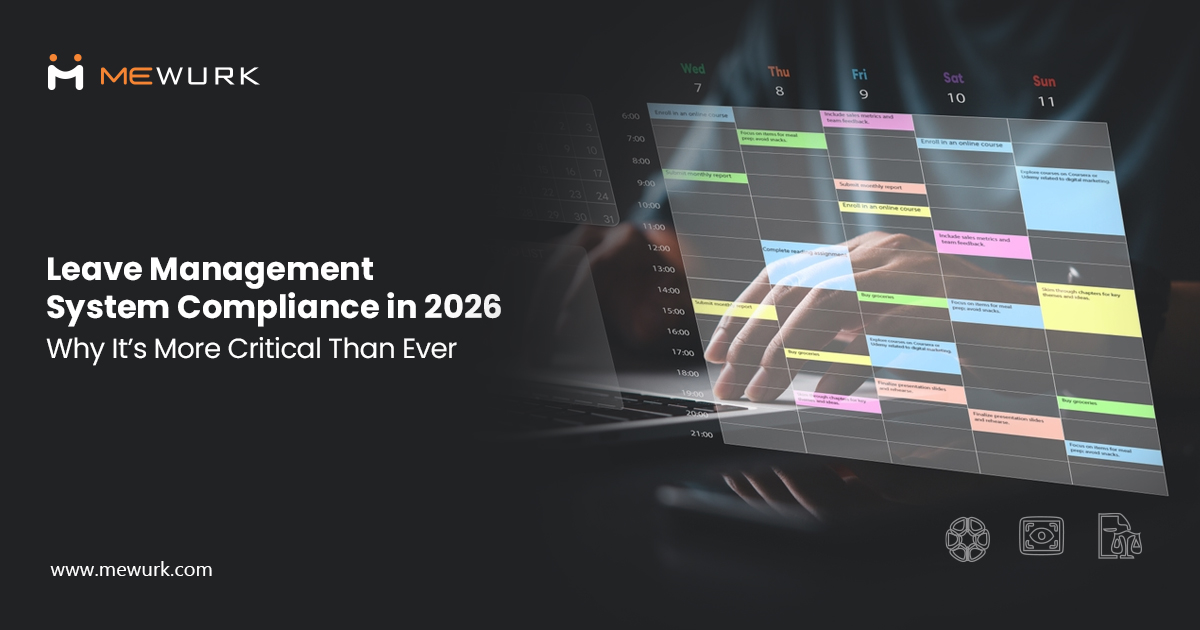
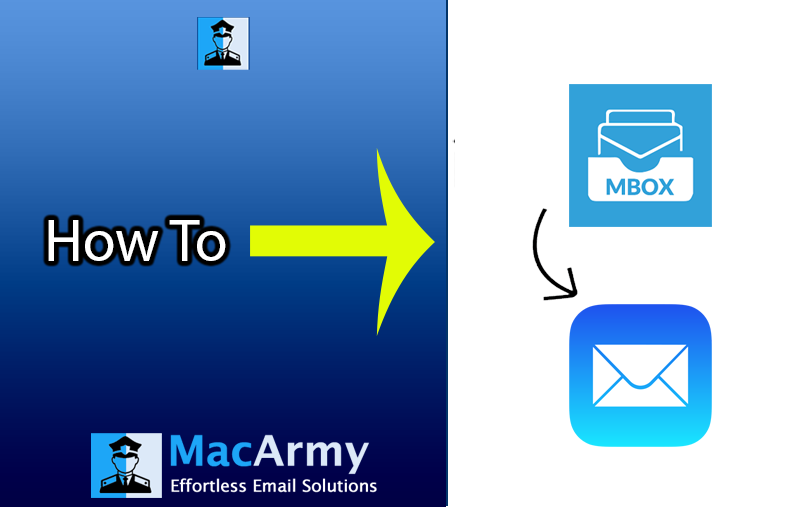

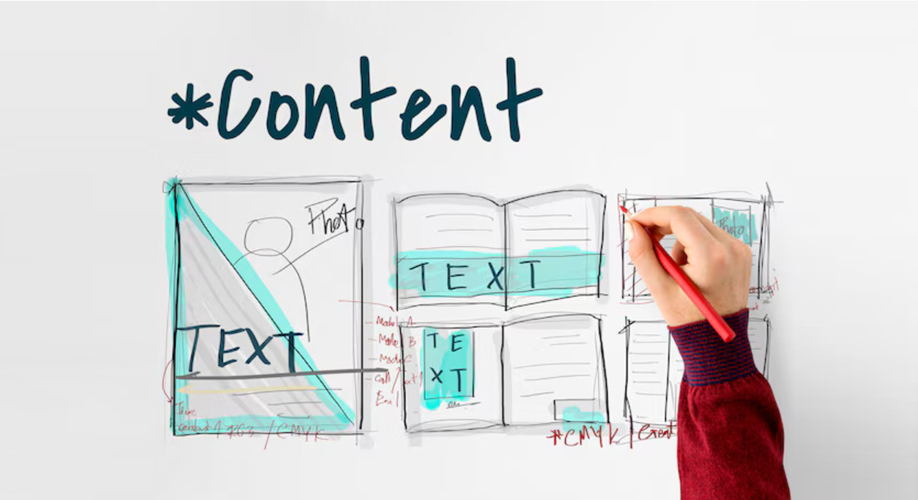

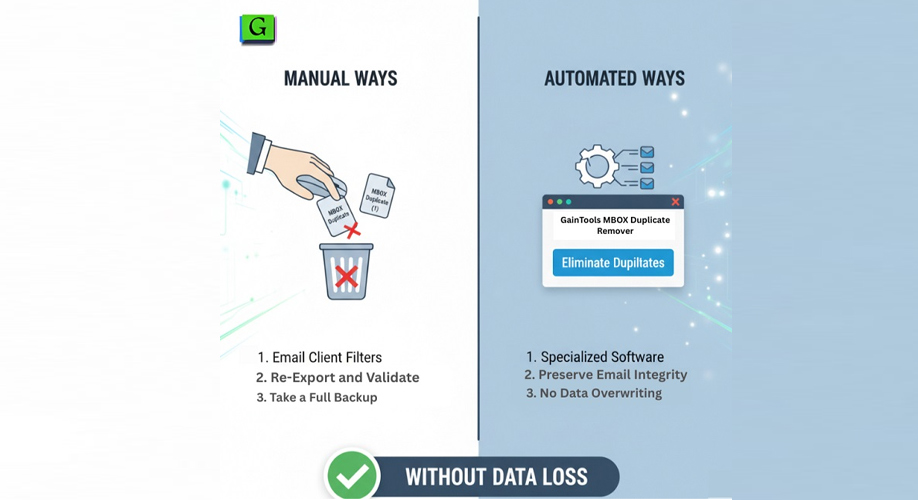





Add Comment