In full swing of telecommunications and globalization, images are essential when transmitting data, opinions, wishes or intentions. Therefore, today they are the basis of oral presentations that seek to be effective and promote a clear and forceful message.
Without image, words can be diluted, so they are essential to convey clear ideas that are more interesting and that can last in the minds of the listeners of your exhibition, for much longer.
Therefore, new programs and software are developed every year to create paid or free online presentations. This post collects some useful tips and tools for you to make your presentations.
Well, let get more specific to learn some tips to create presentations.
6 Tips for creating good presentations
I don’t want this to happen to you, so I’m going to give you six tips on how to make a presentation, so you don’t have any doubts.
1. Not much text
Keep in mind that the presentation will be used to complement what you are saying, not as a teleprompter to know what to say.
If you use too much text in your presentation, nobody will pay attention to what you are saying because they will be trying to read the information on the screen.
2. Do not use bullet points for everything
Bullet points are those dots that are put in front of the lists.
If you dedicate yourself to writing long lists full of concepts, you will only be able to diminish people’s interest.
Text, text and more text, in long tabulated lists, which also decrease in size and only lead to a slide that neither looks good nor can be read.
If you need to make a list, use models and make them more attractive.
3. Simplify your presentation
Do not include more text or ideas than necessary. Surely in your presentation, some elements make no sense. Delete them.
It doesn’t seem very easy, especially at the beginning, but you will be taking practice.
Try to present a concept per slide.
If you mix several themes, you dilute the message, so if a slide has too many messages, separate them.
Read and reread your presentation and eliminate everything that does not add value.
4. Use quality images
We have already talked about using images, but keep in mind that you should use quality images. There are lots of free image banks that you can use, so take some time to choose yours.
And please, never, but never include watermarked images.
5. Spelling
Check your spelling, seriously. It would make your presentation no professional.
6. Use graphics to express ideas but simplify the graphics
Continuing with the idea that “A picture is worth a thousand words”, the same thing happens with the data.
Do not put data and more data and fill the number slide.
Simplify and if you can put a graph instead of a lot of data, do it, but do it with an understandable graph that represents just what you are trying to show.
Do not fill it with tables and data, no, present a simple graph, like chart and contrast what you want to put in evidence.
OK, the last steps. Practice your presentation.
Except for Powerpoint, there are numerous programs for you to create a presentation online. And this post, DesignCap, a one-stop graphic tool, is going to show you.
What is DesignCap?
DesignCap is an online tool that can help us in creating a vast type of graphic projects of great impact to be used for advertising your company, your events, your sites.
The essential features of DesignCap
There is An extensive range of ready-to-use templates to be selected. Let’s start with the example of a presentation.

The primary interface is straightforward. Once you have selected the basic template (the one you want to modify), you enter a simple interface, from which you can choose a large number of resources such as icons images, charts, different styles of fonts and backgrounds, etc.
The editor
DesignCap has a vast library of elements to personalize your design. You can customize your presentations with the main editing tools available on the left, including Elements, Photos, Upload, Text, Modules, Background, and Chart. Start designing by scrolling through the elements and click them to select.
The Modules section is the most advanced one as it offers complex models, which is a mix of images, graphics and ready-made texts (and always customizable anyway). Personally, it is the first section that I use as it allows me to create a presentation or another type of model in simples steps, without having to arrange the various pieces manually.
Besides the embedded and available photos which many free, others are stock photos that, in turn, become available with the premium version, DesignCap has a function that allows you to import your photos from Facebook.
As for the variety of options, DesignCap does not offer discounts: there are hundreds of images, backgrounds, and fonts available with which to customize your product.
Do not forget the editing tools that can completely customize your creations. These include adjusting the size, position, rotation, font styles, color, background, and managing the different layers.
Saving and Downloading
In the free version, you can download the images in JPG format. In the premium version, you will also have access to the PDF and PNG format.












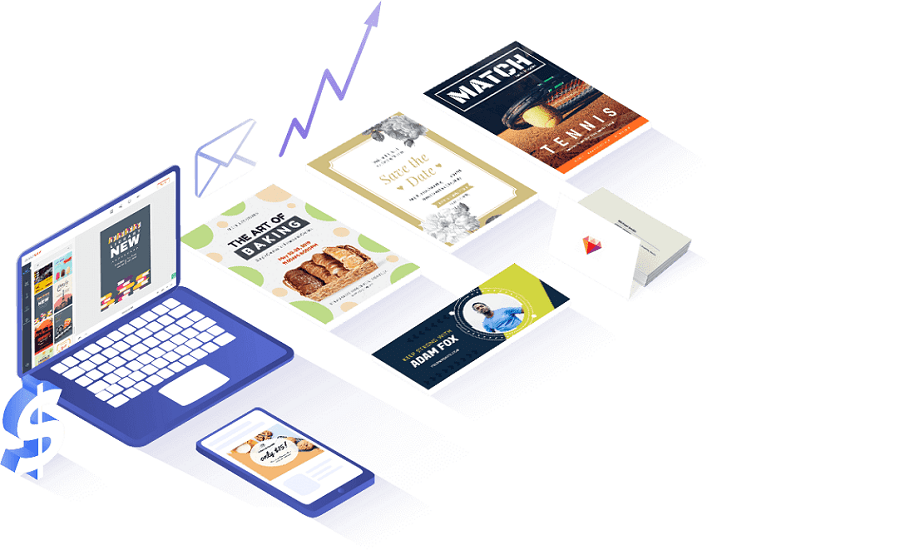




Add Comment