Microsoft Outlook functions as one of the most recognized email clients around the global community. Thunderbird operates as an open-source email client which supports Windows macOS along with Linux operating system.
When you want to read Outlook PST files from another operating system Thunderbird provides an easy option through PST file import. Thunderbird lets users view their current email data encompassing messages and contacts and events from the calendar.
Your email organization will improve through this approach because all essential information remains accessible even when using different devices.
The following section discusses PST file import processes through Thunderbird while avoiding the use of Outlook.
The PST file converter tool will deliver an acceptable solution in your case. This guide explains the basic approaches to move PST files into Thunderbird.
Why Do We Need to Move PST Files Into Thunderbird?
If importing PST files into Thunderbird is required, it is mostly related to email migration or transferring from one mail client to another. Microsoft Outlook can use PST files to store email messages, contacts and calendar items as well as other data.
Some reasons to import PST files into Thunderbird are as follows:
- Moving from Microsoft Outlook to Mozilla Thunderbird: If you wish to utilise Mozilla Thunderbird in the place of Microsoft Outlook as your main email client. PST files are importable files where you can transfer your emails, contacts, etc to Thunderbird.
- Importing PST files into Thunderbird allows the user to have access to Outlook data within Thunderbird, thus promoting such interoperability between different email clients.
- Import PST files: In case of transitioning from a Windows system to another operating system like Linux or macOS, or you wish to shift Thunderbird, you may be required to import a PST file to guarantee your email information doesn’t get lost.
- Backup and Recovery: If you wish to backup the Outlook data to a PST file and then to recover the PST files, you may want to use this utility. These files can be imported into Thunderbird, which offers another way within which one can access and manage email data.
- Compatibility Issues: If there is compatibility issue, between Outlook and Thunderbird. However, to import PST files means that the users can utilize Thunderbird without losing their existing email data.
- Cross Platform Collaboration: An import of PST files into Thunderbird can provide organization and make it easy to collaborate.
In addition, PST files need to be imported to Thunderbird. In addition, we will be given a brief of manual or professional methods to open PST in Thunderbird.
Importing PST Files into Thunderbird – How to Do It.
It is not easy to open PST to Thunderbird clients. However, Thunderbird does not have any direct option to import Outlook PST files. Manual as well as automated techniques are used for converting PST to MBOX.
Below are some manual methods to export Outlook emails to Thunderbird.
#1 Method: Transfer emails from Outlook PST to Thunderbird
In case you are the one running Outlook and Thunderbird on the same machine, then you can quickly migrate Outlook to thunderbird mail. The steps you can take are just as follows:
Step 1: Go to Open Start Menu >> Control Panel >> Programs > Set default program.
Step 2: Then, from the Programs tab, click Set this program as default and then select Outlook.
Step 3: Click OK to save the changes.
Step 4: Open Thunderbird, and click on the Display the Thunderbird Menu option.
Step 5: Go to Tools >> Import.
Step 6: Select Mail >> or Import Everything option >> click Next.
Step 7: Select Outlook >> click Next.
On the last window, tap the Finish button to finish the import process.
#2 Method: Use Google Takeout to Export Outlook PST Files to MBOX
Simply configure your Gmail account in the Outlook program and later on, you’ll export the email from Outlook to Gmail. Google Takeout is by which Migration is done from PST to Thunderbird. Therefore, to migrate from Outlook to Thunderbird, it involves conversion of PST file to MBOX file format using Google Takeout.
Guide to Exporting PST Files to MBOX for Thunderbird Access
Step 1: First, open the Gmail account and go to Settings >> Forwarding and POP/IMAP where you should select the radio box labeled ‘Enable IMAP’.
Step 2: From the opening of Outlook please select File >> Add Account.
Step 3: Enter the info to log into your Gmail account and press Enter.
Step 4: Now the IMAP settings were changed in the Gmail that you used and now your Outlook is configured with the same Gmail.
Step 5: Move the expected Outlook email into the newly created folder of the newly configured Gmail ID.
Step 6: But now, Log in to your Gmail account with Chrome or some other browser and visit Google Takeout (https://takeout.google.com/settings/takeout).
Step 7: On the Select Data to Include tab, make sure ‘All’ is deselected and only ‘Mail’ is checked.
Step 8: Also, there is a chance that when Then, you need to check the Include all messages in Mail option found under the All Mail data included >> Click Next category.
Step 9: Then, go to the Customize archive format tab and click in Delivery method, in Export type, File type & size, and create the archive by clicking on Create archive.
Step 10: After it is created as a Google, download the ZIP file with the Outlook data in MBOX file format.
Step 11: The ZIP file is downloaded on your local machine by clicking Download.
Step 12: Finally, import the MBOX file downloaded through the Thunderbird email client.
Bonus Tip: Thunderbird requires the adding of an Add on feature to import the files. Install the Add-on ExportImportTool, download files then relaunch Thunderbird and import files.
#3 Method: Accessing via Thunderbird
The PST file from Outlook stays in its default storage location while Outlook stops functioning on your device. You can move the PST file into Thunderbird through an import process.
Step 1: Start by downloading the Thunderbird application through this webpage URL (https://www.thunderbird.net/en-US/).
Step 2: Select tools from the options menu. Then, Select Import.
Step 3: You can use Import wizard to transfer your Address Books together with Feed Subscriptions, Emails and all Settings. All contents or specific items can be imported through this process. Select Next.
Step 4: Outlook will be your selection for file type import during the process. Press Next to proceed.
Step 5: Press Finish. When Emails are successfully imported.
#4 Method: Gmail Configuration Process for Outlook
Managing different IMAP accounts through Outlook and Thunderbird is feasible with the right setup. The Thunderbird program enables users to transfer PST files into their designed email accounts. Follow this procedure after you already have Gmail in your Outlook profile.
Step 1: First configure Gmail account to Outlook.
Step 2: Drop the emails from Inbox in Outlook by dragging and dropping into Gmail.
Step 3: If you choose to have the Outlook emails appear in the Gmail folder, create another folder in Gmail and drop all Outlook emails into it.
Step 4: Once the Outlook emails are migrated to the Gmail account, then users also need to link the Gmail account with Thunderbird program.
Step 5: When Thunderbird is successfully linked to the Gmail account, Users will be able to see and see the Gmail emails in the Thunderbird in an easy way after.
The above mentioned are the manual methods. These are the methods which can be used in order to import/open PST files in Thunderbird.
Disadvantages of Relying on Manual Methods
PST files cannot be opened directly with the Thunderbird application because it lacks support for them. While the Thunderbird application does have the ability to import PST files, the process cannot be done automatically, as there are other limitations with doing the same manually. Here are some common limitations:
- No Native PST Support: Though it’s possible to move data from Native PST files to Thunderbird, Thunderbird itself doesn’t support the PST file format that Microsoft Outlook uses.
- Not All Data Transfers: While there can be automation, it is possible it won’t transfer all of the data but what does get transferred will not contain attachments, custom folders, and delete tags.
- Manual Processing: Manual processing can be time consuming, especially for large PST files or many items of data as the items may have to be handled individually.
- Errors and data Corruption: Manual handling increases the risk of errors and data corruption; errors can have an adverse impact on important information if no steps are taken.
- Compatibility problems: Thunderbird and Outlook could have different versions and updates, which can lead to compatibility issues when using manual methods.
- Successful manual importation may require technical expertise, which may be a difficult proposition for users who simply do not know any email data formats well enough.
#5 Import PST to Thunderbird: – Expert Solution
To get around such limitations, BLR PST converter software is widely used by users. This tool is usually more efficient, the conversion itself is more accurate, and it incorporates more functionalities such as automatic batch processing and report.
It is used for reliable and quick import of PST files without any kind of data changes. During the process, it keeps the data hierarchy and originality.
Additionally, users can use this software to convert MSG, MBOX, Gmail, Office 365, and other files and email clients.
Steps to Move PST File into Thunderbird with the Help of PST Converter
- Get the BLR PST Converter, install and run.
- Add a PST file as Single/Multiple Files or Select Folder.
- Select Files to find a PST file and save it/them and click on Open.
- Now Preview and Pick Email Folders from tree structure as well.
- From the list select the PDF file format.
- In the place where the user wants to save it, click Save to Path.
- Then, click the Expert button to start the conversion.
Conclusion
The write up provides an answer to this most commonly asked query as 'How to open a PST file in Thunderbird'. Both the manual and professional steps to open the PST file in Thunderbird are mentioned above.
Free manual processes are tedious and time consuming for people who are not technical users.
Therefore, Choose BLR PST Converter Tool, which enables to browse and import PST mailboxes into Thunderbird itself. It will save the effort put into by hand and give results perfectly right.





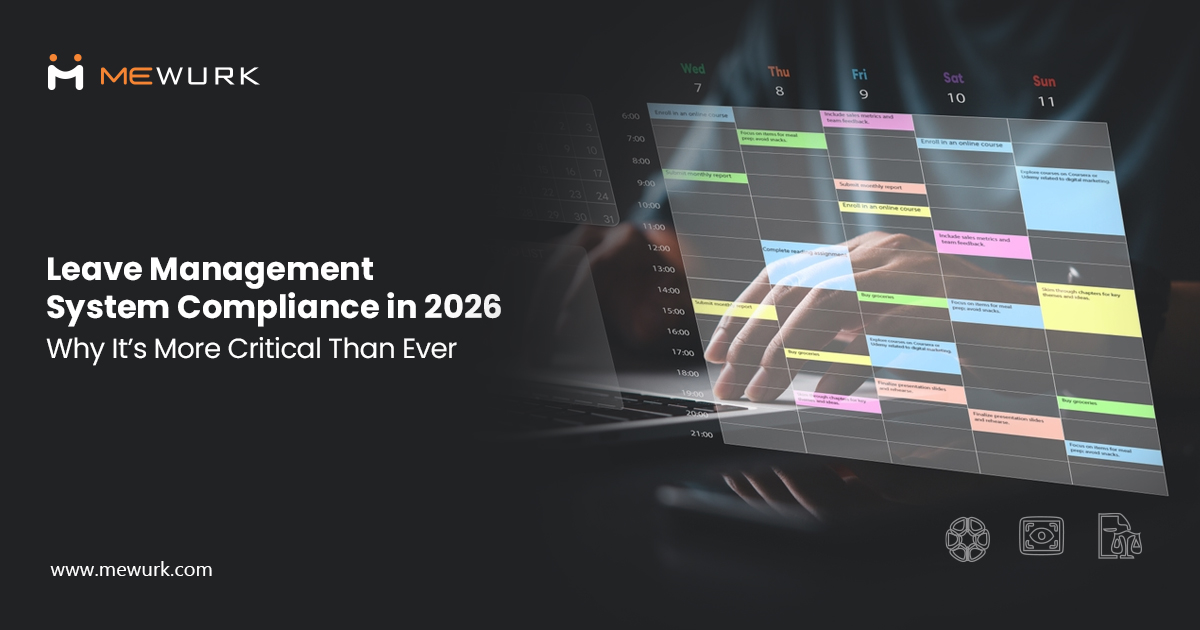
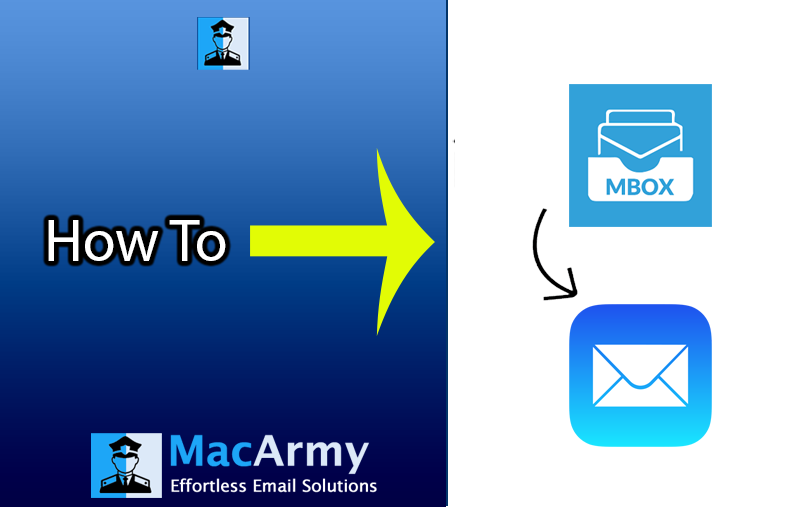

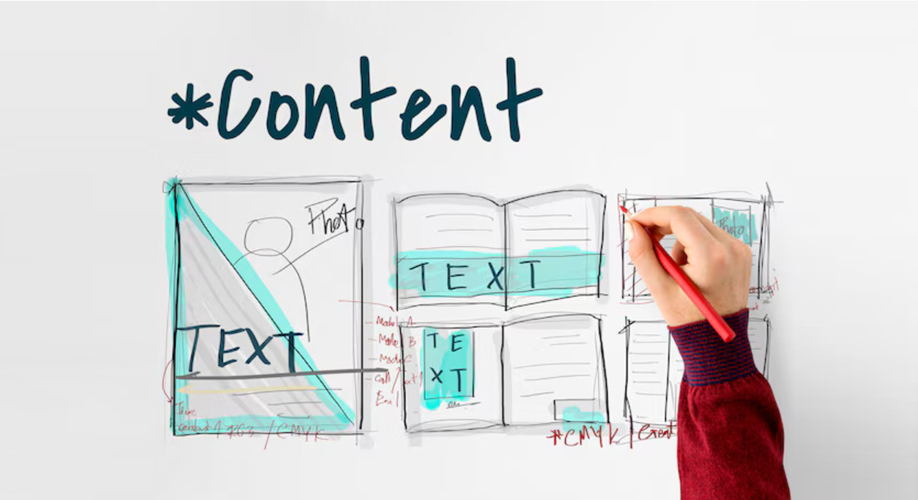

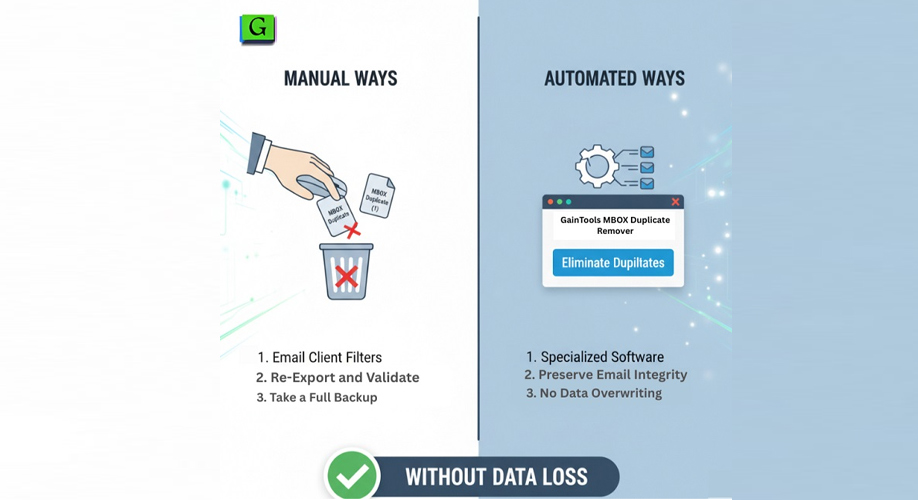





Add Comment