For backups or other reasons, Exchange administrators often export mails from Exchange servers to PST files. Also, if your Exchange database files (EDB) are broken, changing EDB to PST might fix the problem. In this article, I'll talk about the quickest ways to move an Exchange server to a PST file or convert an EDB file to a PST file.
How to Convert Exchange Server to PST by Hand
Fortunately, Exchange server facilities come with a built-in function that lets you export mailboxes to a PST file. You can also export your Exchange server data with the Classic Outlook software. But all of these ways are done by hand and take a long time. So, before you start, make sure you have the right amount of time and skills.
DOWNLOAD NOW
Method 1: Linking the Classic Outlook software to the Exchange server
In short, you may set up the Exchange server in both the new and the old versions of Outlook. The old version is the only one that lets you export mailbox data. If you have the traditional version of Outlook on your smartphone, you can quickly export folders as you need by connecting to the Exchange server. Here is the whole step-by-step guide:
• Click on "Mail" in the "Control Panel" on your Windows device.
• Click the "E-mail Accounts" button on the "Mail Setup" dialogue.
• Click on the "E-mail" tab in the "Account Settings" box and then click the "New" button.
• After that, the wizard for adding a new account will show up. In this step, type in the name, email address, and password for your Exchange server. Then, click the "Next" button.
In the end, Outlook will begin to connect to your Exchange server. When it's done, you should be able to see all the mailboxes on your Outlook app. Now, to export any folders, do the following:
• Check out the top left corner of your Outlook dashboard. Click on the "File" tab here. Next, click on the "Open & Export" menu and choose "Import/Export."
• Click Next after choosing "Export to a File."
• There are a multitude of output types for exporting your folders on the "Export to a File" window. Just click "Next" after choosing "Outlook Data File (.pst)."
• Now, choose the folder you wish to export with care. Check the box next to "Include Subfolders" if the folder you chose has any subfolders. If you don't do this, the subfolders won't be exported.
• Just click the "Browse" button and type in a path to a folder on your computer. Select the "Do not export duplicate items" option, and then click the "Finish" button.
The Classic Outlook program lets you export your Exchange server mails in full. You can attempt this method if you have the old version of the Outlook app. But keep in mind that you can't export more than one folder at a time this way.
Method 2: Use the built-in export feature to export the Exchange server to PST
Exporting Exchange user mailboxes as PST files is quite easy with the Exchange Admin Centre. But consumers regularly run into problems and make mistakes. This is because either the "mailbox import export" role isn't set up in the Exchange admin centre or the local folder doesn't have sharing permission turned on. To export your user mails successfully, follow the steps and pictures following very carefully:
• You can get to your Exchange Admin Centre by entering the right information.
• Click on the "Permissions" tab. Click on the "Organisation Management" role under "admin roles" and then click on the "Add" icon.
• When the "Organisation Management" pop-up box opens, scroll down and click the "+" icon under "roles" to add a new role.
• Now, choose the "Mailbox Import Export" role, click "Add," and then click "Ok."
• Once more, check that "administrator" is listed in the "Organisation Management" pane. If not, click the "+" icon to add it. After that, click the "Save" option to keep all the changes you've made.
• You will need to log out of the Exchange admin centre and then back in for the modifications to take effect.
• Click on the "three dots" icon after signing in to see more possibilities. Then choose the user mailbox you wish to export. After that, choose "Export to a PST file."
• Click the "Next" button after choosing the "Export only the contents of this mailbox" radio selection.
• Now, paste the path to the folder where you wish to save the PST file. Check to see if the folder allows sharing (read and change). If not, you might have trouble saving the PST file.
For instance: If you want to save the PST file in the "PST Export" folder on your local drive C and your user mailbox name is "xyz," the path to the file can look like this:
C:\PST Export\xyz.pst
• Last, click the "Finish" button, and the PST file will be saved in the location you chose.
Important: I used the Exchange server 2019 to do this. Try to follow Microsoft's guide if you're using a different version.
Move emails from Exchange Server to PST right away
Companies and organisations have to handle a number of user mailboxes on their Exchange server. So, it's not easy for them to change mailboxes one by one. When this happens, EDB to PST Converter can help make the converting process go more smoothly.
• Get the DataVare EDB to PST converter program and install it on your computer.
• To choose the EDB file from your computer, click the "Browse" option. After that, click the "Add File" option.
• This software will now show you a glimpse of all the user mailboxes that are on the EDB file. Choose the mailboxes you want to export and click the "Export" button.
• Click the "Browse" button and choose the output format to choose a spot on your local device. I am choosing the PST format in this situation. Click the "Save Data" button once you make your choice.
• As a result, your selected user mailbox will be instantly saved as PST format on your local device.
Conclusion
There could be a lot of reasons why Exchange administrators need to export their users' mailboxes. Whatever the reason is, it’s necessary to choose the right conversion method as per your needs. When you want to export a few user mailboxes, you can continue with the manual methods. Otherwise, for organizations or businesses, it’s recommended using any professional EDB to PST converter.
Read more: Here’s How to Convert Eudora MBOX to PST Like a Professional





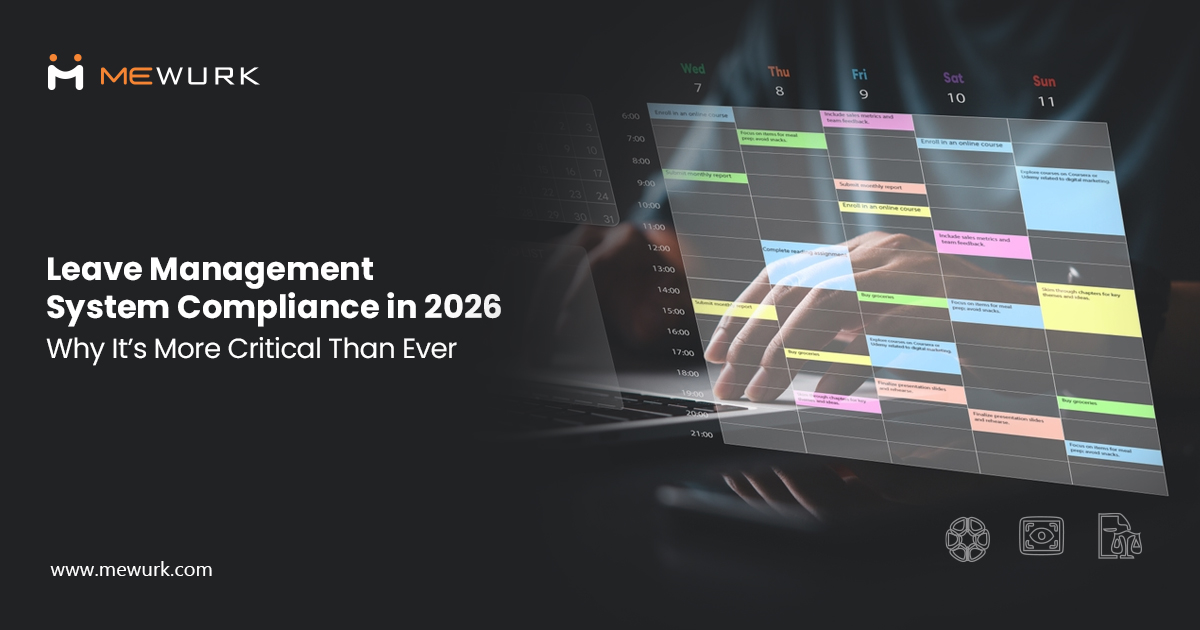
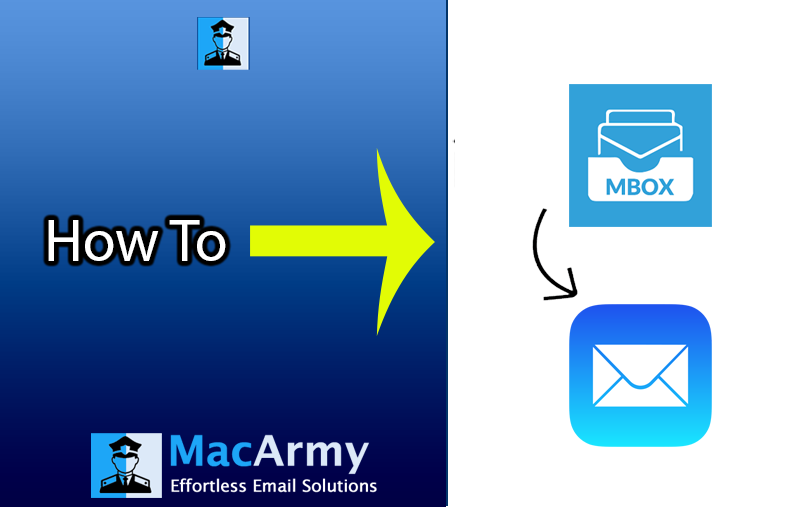

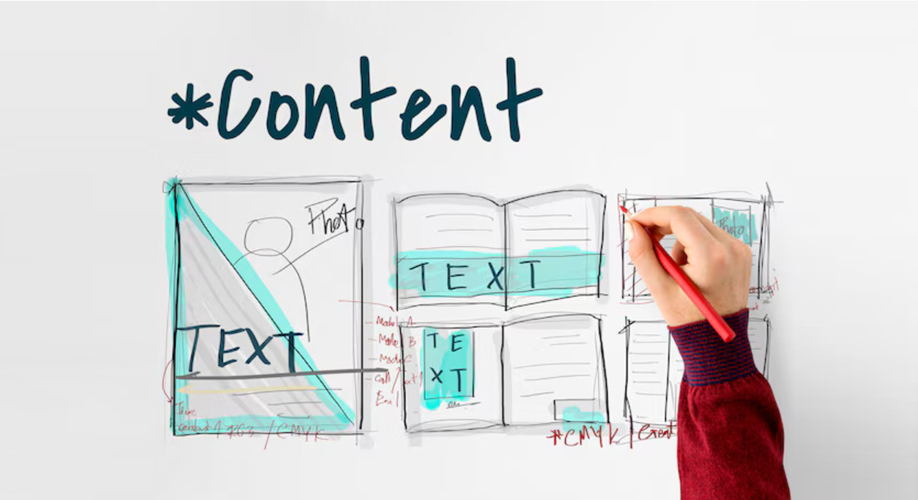

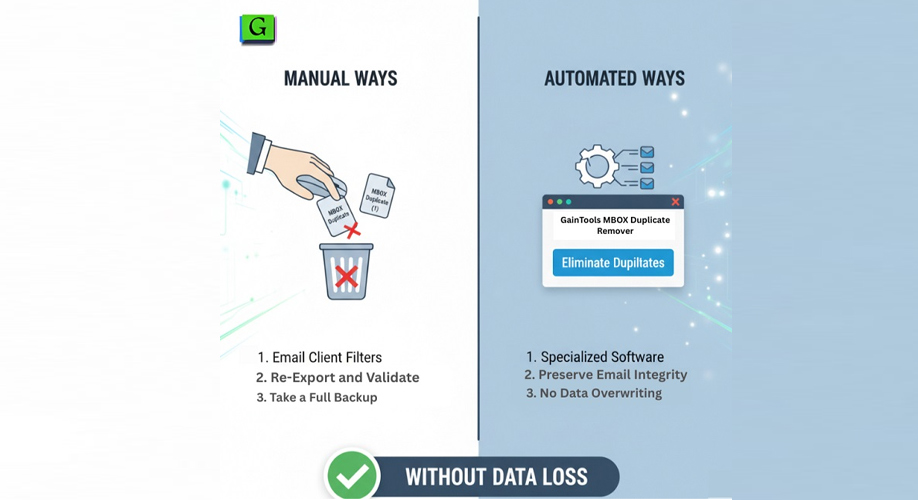





Add Comment