Summary
Just because you’re switching computers doesn’t mean you have to leave your old email behind. If you use Mozilla Thunderbird for email and are moving to a new computer, you probably don’t want to leave your mail, folders, and messages behind. As Thunderbird keeps all your data in a profile folder for a smooth transfer.
Here, we are going to help you by providing manual solutions on how to transfer Thunderbird email files to new computer. You will get all the answers, whether you are moving to a new laptop or getting all your accounts set up on another desktop.
If there are some users that would like to transfer their archive data to any other email client. In that case, you can also import Google Takeout to Thunderbird client.
Why Transfer Thunderbird Emails to a New PC?
There are various advantages of moving your Thunderbird emails to another system. Let’s go through these points:
- Moving the profile folder keeps all the email accounts and settings.
- Make sure that no email or downloaded attachments are lost.
- Preserves all email filters, tags, and organization rules.
- Move all the saved contacts so that you don't have to re-import again.
- Great if this is an offline transfer instead of syncing to the cloud.
What type of Data Does Thunderbird Save?
Here is what you need to know what all Thunderbird contains:
- Emails (Inbox, Sent, Draft, Trash, etc)
- Address books and contacts
- Account and password settings
- Extensions and themes installed add-ons and preferences
- Message filters and tags
This is the list of items stored in Profile Folder. Now, you need to move all these items while transferring.
Transfer Thunderbird Email Files to New Computer - Free Methods
Under this heading, we are going to discuss two methods to move your Thunderbird email files to a new PC.
Method 1. Move Thunderbird Profile with External Drive
This solution works by copying the profile folder on the old computer and pasting it on the new one. Follow each part carefully to successfully transfer your email files.
Step 1. Find Thunderbird Profile Folder on Old Computer
- Open Thunderbird in your working environment.
- Go to Help > More Troubleshooting Information.
- Click on Open Folder which is located under Application Basics.
- This will bring up your Thunderbird profile folder which will be named something like xxxxxxxx. default-release).
- Close your Thunderbird client.
- Now, copy the profile directory to an external drive or USB.
Step 2. Copy Profile to New Computer
- Get Thunderbird up and running on your new computer.
- Go to the location where profiles are stored:
- Windows: C:\Users\\AppData\Roaming\Thunderbird\Profiles\
- Mac: ~/Library/Thunderbird/Profiles/
- Linux: ~/.thunderbird/
3. Now, paste the copied folder here.
Step 3. Update profiles. ini File
- Open the profiles. ini within the Thunderbird directory.
- Replace the newly copied folder name with the current profile name.
[Profile0]
Name=default
IsRelative=1
Path=Profiles/xxxxxxxx.default-release
Default=1
3. Save the file and open Thunderbird. Your old emails and settings should show up now.
Method 2. Use Thunderbird’s Import/Export Functionality
Another way you can backup Thunderbird profile is using Thunderbird’s own Import/Export feature. This approach is useful when you only want to transfer emails and not the profile entirely.
Step 1. Install ImportExportTools NG Add-on
- On your previous computer, launch Thunderbird.
- Install ImportExportTools NG via the Add-ons Manager.
- Right click on a folder <<< (ex Inbox) > ImportExportTools NG > Export folder >>>.
- Choose a location to save .mbox files.
Step 2. Copy files to new computer
- Install Thunderbird with the ImportExportTools NG extension on your new computer.
- On your new machine set up Thunderbird with the ImportExportTools NG add-on.
- Create a new local folder.
- Right click the >>> Folder > ImportExportTools NG > Import mbox file <<<
- Now, browse to the .mbox files and import them.
Transfer Thunderbird Email Files to New Computer - Professional Tool
For simply moving Thunderbird mail files to another computer, you can use our automated solution. With the help of this tool, you can fully import MBOX to Thunderbird on a new machine without losing your data. It allows you to import multiple MBOX files, automatic detection of the default profiles, and is compatible with every edition of Thunderbird. It’s a quick fix, especially if you are facing any trouble while going through the manual process.
Conclusion
When you are working for so long on the email software, migrating Thunderbird email files to a new computer is quite simple to do. So, whether you want to move the whole profile or just messages echo export/import both manual options work like described.
A skill that will be useful for any users who are changing the device they use to access their mails. Especially those seeking a reliable backup system. So, it pays to learn how to move Thunderbird data around manually. Take the same steps as above and you’ll be reading your emails again in no time.





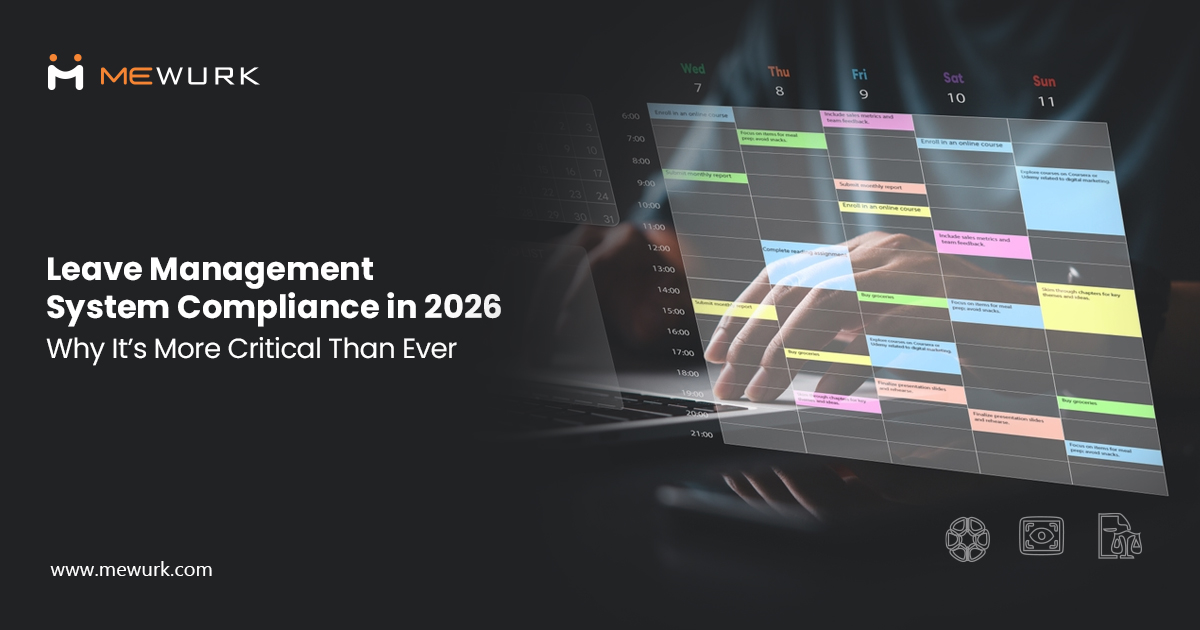
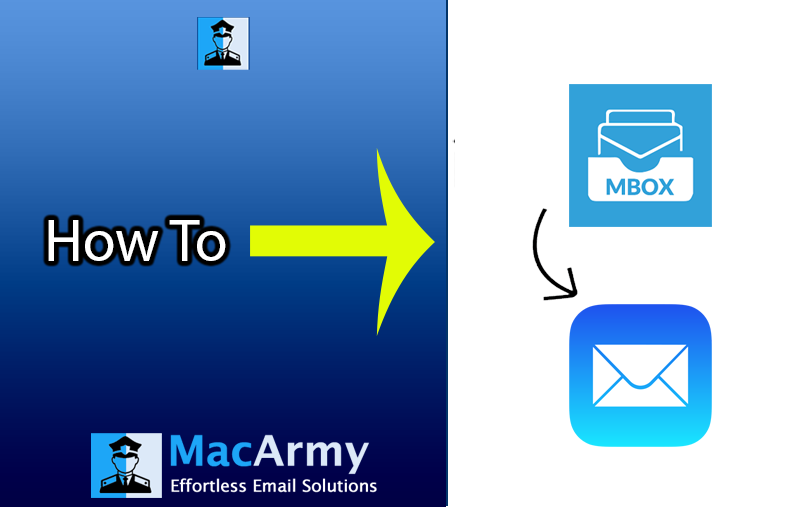

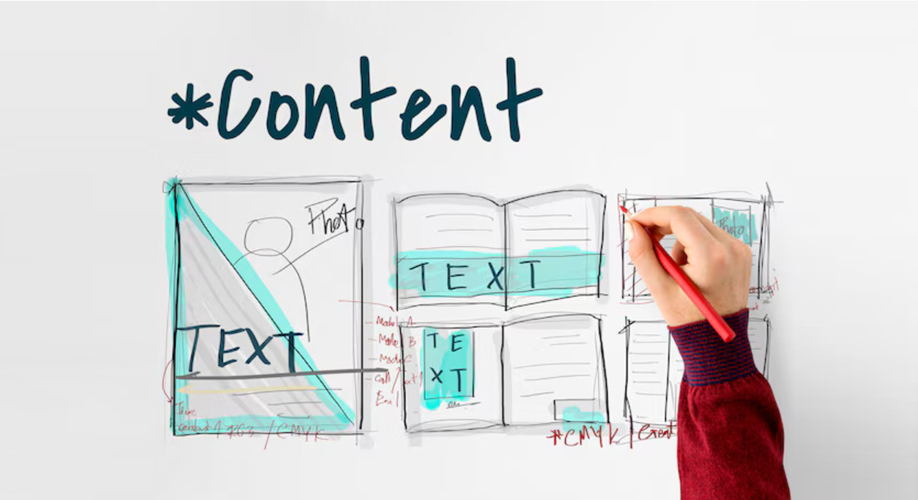

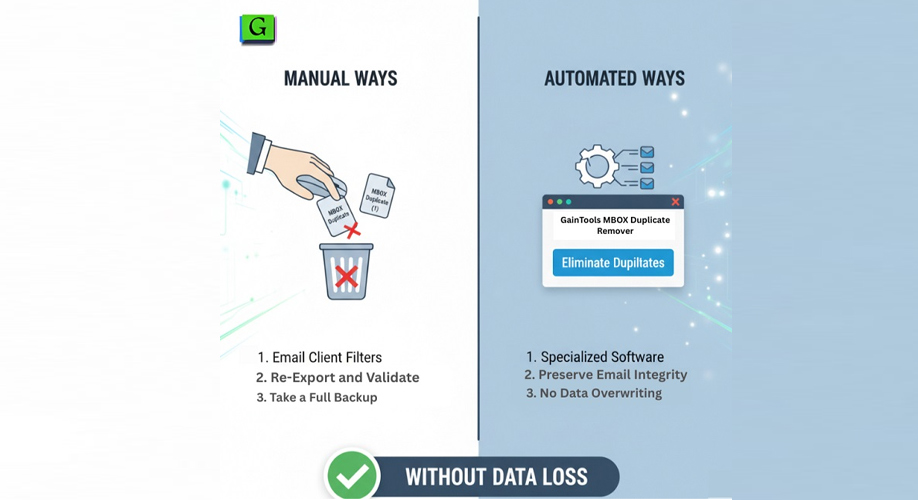





Add Comment