Migrate or Import OST into Gmail could be catchy or challenging if don’t have any guidance. Using internet sources may provide you with solutions but they don’t give a guarantee about your file format authenticity and protection of file data.
But don’t worry let me show you the best manual ways to export OST files to a Gmail account without any technical and difficult procedure. Let’s start the discussion with Some FAQs and then talk about the top methods related to the importation of OST files to Gmail.
Top 3 solution of Import OST Files into Gmail
Listen, you not only have 3 ways to Export OST files to Gmail that is my best-experienced method. So, if you feel the solution is informative and query-solving then use it otherwise ocean of the internet to beyond the boundaries carry on your exploration.
Method ( Drag or Drop Files )
- Open the OST File to Outlook.
- Add the Gmail Account from the Settings.
- Drag or Drop the Files.
Method ( Using GSMMO )
- Open the Microsoft Outlook.
- Go to Account Settings > Data files > open file location.
- Now Convert the OST File to PST.
- Download GSMMO aka G Suite Migration for Microsoft Outlook.
- Login Gmail Account and migrate Outlook PST files into Gmail
Method ( Using OST Converter Tool )
- Download the best OST Converter Tools like WebbyAcad OST Converter, PCDOTS OST Converter, Tools Crunch OST Converter Tool, etc.
- Open the software > Add File > Watch file preview.
- Select the Forwarding/migration to Gmail > Login to the Account > Press Export Button.
Using these methods, I’m sure you get quick results without losing any data files.
Also Read:- Smart Solution to Convert MBOX Files to Html
Key Precaution: Remind While Migrate OST Files to Gmail
While you Convert or Migrate the OST Files to Gmail to have to focus on some important points.
- Backup the OST File: Always duplicate your OST Files before Exporting them from Outlook to another format or email managing client.
- Check File Size: Before starting the migration recheck the folder or file size because if the Gmail storage limit gets exceeded then in some cases files get deleted during the process.
- Verify Gmail Security Settings: Confirm that Gmail’s security settings, such as two-factor authentication and app-specific passwords, are properly configured to allow the migration tool to access your account.
- Stable Internet Connection: You should also make sure you have a stable and fast connection to the internet when you are migrating your data to the new server as this can result in half-baked migration.
Frequently Ask Questions
Que — What is an OST File?
Ans — An OST aka Offline Storage Table file is a data file that is utilized by Microsoft Outlook to store a local copy of the information obtained from an Exchange, Office 365, Outlook.com account.
Que — Why do we Export OST Files?
Ans — We Migrate or Convert OST Files to other formats for reasons like:- Data Backup and Recovery, Compatibility with Different Email Accounts, Managing the Mailbox size, Changing file location for emergencies, etc.
Que — Why Gmail is the most reliable to back up OST Files?
Ans — As a result, Gmail could be considered rather appropriate to use for the OST file backup for several reasons. First, it provides an offline storage capability using Google’s reliable and expandable cloud storage to guarantee the files’ and OST’s availability in the case of local hardware malfunction or OST damage.
Ques — Is that Migration of OST Files would safe for File data?
Ans — OST file migration is usually safe in case of your data if certain measures are followed and the right tools are used. When undertaking OST conversion, there is a high probability of losing data during the entire migration process if the tools being used are not trustworthy.
Conclusion
I hope after this article your query related to the Migration of the OST File into Gmail will be solved but if you still have some questions related to the steps of methods, and migration tool then you also read the official blog on the topic quickly ways to import OST files into Gmail.
Read more: How do I Access Emails in an OST File?





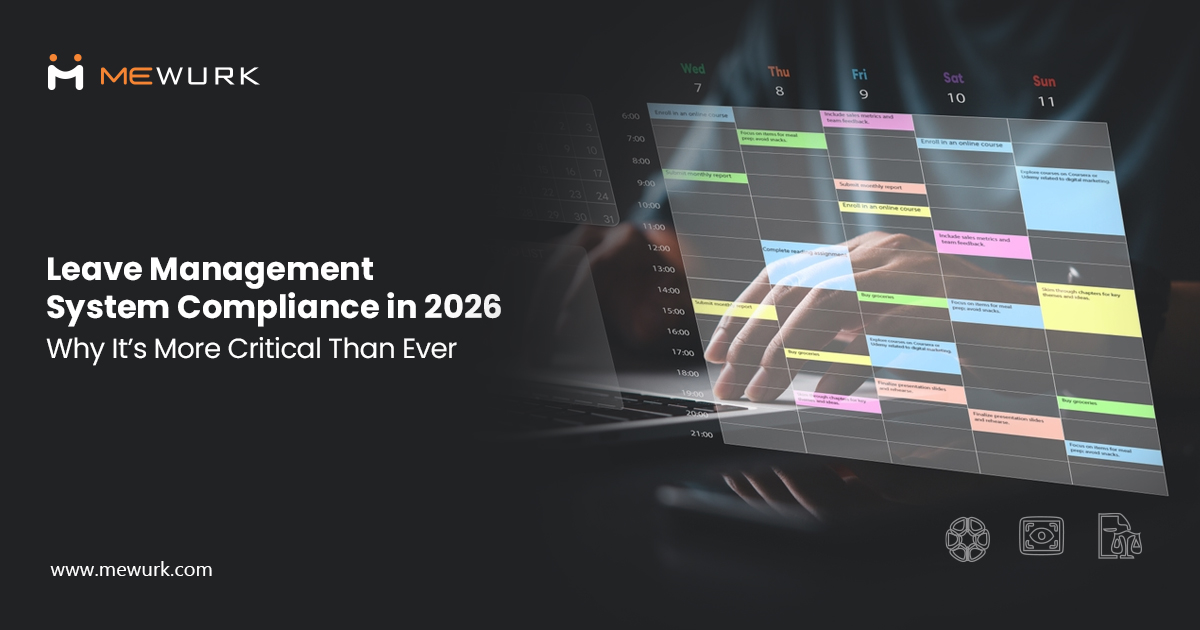
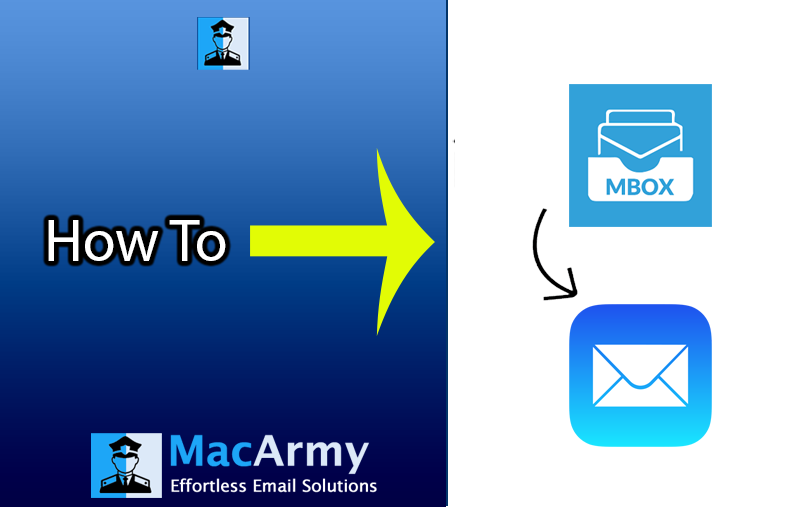

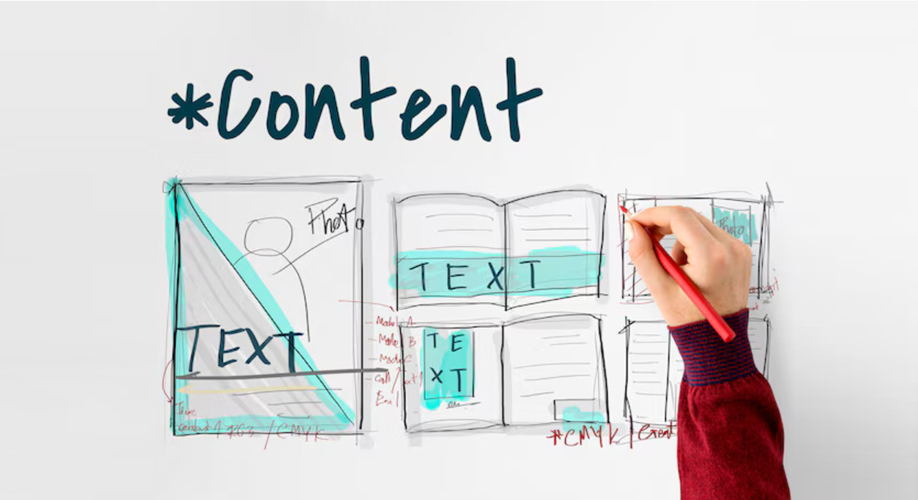

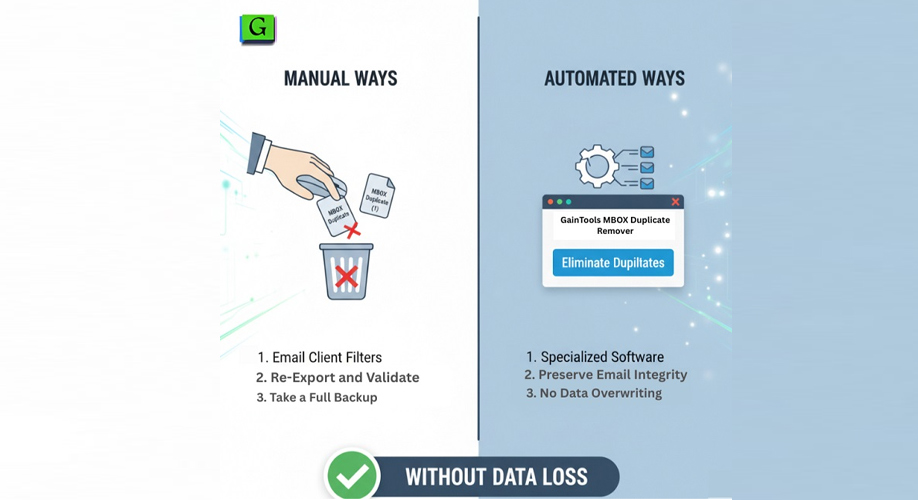





Add Comment