FlexClip is an online video editor, ideal for creating content without having much experience.
Today, many users are looking for the easiest way to create spectacular videos in the blink of an eye.
And this is where FlexClip fits in perfectly by offering hundreds of video templates, motion presets, and an extensive library of footage, all controlled from a clear and intuitive editor.
And best of all, you don’t have to be a professional to make video presentations—slides, video essays, invitations, vlogs, announcements or promotional videos.
It is offered as a free tool, but as is already known to all, the best functions are intended for the paid version, but that does not detract from the potential it offers to create interesting content for the most diverse needs.
FlexClip Features
FlexClip gives you the power to create, edit, convert or compress videos in an instant. And offers the following:
1. FlexClip Video Maker
If you visit the video maker on the website, you will find a simple workspace to create a video from scratch or using templates. The workflow is called a storyboard, and it uses linear video editing.
You can import files from your PC, hard drive or memory card. You can also find content in the impressive media library.
The FlexClip video editing process is quick and easy. You can insert post-production elements like text, shapes, transitions, and other special effects with just drag and drop and with one-click controls.
Basic video manipulation is child’s play, as you can adjust speed, lighting, and orientation very easily. Its slow motion and fast forward controls are especially impressive.
Once you’re done, hit FlexClip export and download your rendered video in a matter of minutes.
2. Video trimmer
With FlexClip, you can trim certain parts of your video just by dragging the cursor. The software lets you get creative by applying a jump cut, axial cut, feed cut, match cut, squash cut, parallel cut, or crosscut.
3. Video merge
Merging videos has never been easier. You can upload all videos or images at once and arrange them in order, and voila!
4. Video converter
The video conversion is not just limited to the file format. FlexClip automatically adjusts the size and resolution and allows you to choose between custom sizes suitable for smartphones, tablets and screens.
If you have a video or digital photo that is too large, you can also use it to reduce the video’s resolution.
Despite some limitations, FlexClip supports files for editing, converting or compressing videos. You can upload and export various video and image file formats, such as MP4, MOV, WAV, M4V, WEBM, JPEG, and PNG.
5. Royalty-free library
If you are missing material for your project, don’t worry. FlexClip has a library that includes thousands of totally free videos, photos and music that you can use.
All of them are royalty-free, allowing you to use them to produce marketing and advertising videos without fear of legal problems.
FlexClip’s dedicated music catalogue is also very attractive to Youtubers as it contains popular background music and is frequently updated.
6. Screen and voice recorder
The screen recording tool can be extremely useful for anyone who wants to create a demo of new software or create educational videos. As its name suggests, it captures the activity on your screen and incorporates it as video content in your editing line.
7. Animated graphics
Unlike non-linear editing systems, FlexClip allows you to add video choreography with just one click. Its presets and effects controls allow you to include moving text, shapes and icons.
8. Easy to use
This program makes video editing super easy, even for those who are new to this area. Navigation, in general, is slick, intuitive, and modern.
Tools and controls are easy to locate. Templates avoid manual work, and the “video from scratch” option offers greater control of the video to be produced.
9. Free version vs payment
Without a comparison between the free version and the paid version, our review will be incomplete. As with all video editors, subscriptions unlock more features.
Before we start comparing the two, let’s address some of their similarities. Both the free and paid versions of FlexClip have
- The same range of video templates
- The same special effects tools and controls
- Cloud-based editing
- Downloadable Windows desktop application for offline editing
Both versions conform to the standard of a functional video editor. But the free version has some limitations, and the paid plan can make up for these limitations, such as:
A. Video output quality: If you use the free version, FlexClip can only export 480p SD videos. The paid version supports high definition video, allowing you to download up to 1080p full-HD videos.
B. A number of projects: The free FlexClip video editor can only hold up to 12 projects. The paid version allows you to perform more operations, and the larger plans can provide up to 1,000 items per user.
C. Stock Content Availability: FlexClip is an online editing program. Its system stores a large number of stock videos, photos and music.
D. Video length: Unlike other professional editing programs, the free FlexClip editor has a video length limit of up to one minute. At most, you can use it to produce announcements, teasers or invitations.
If you need more, the paid version allows you to make videos of up to 30 minutes. It is the ideal option if you dedicate yourself to editing short films or vlogging.
E. Watermark: Both the free and paid versions do not have a FlexClip watermark. However, the free one has a FlexClip introduction, which cannot be removed unless you upgrade to the paid version.
Also, the subscription has a customizable watermark feature where you can place your logo or slogan.
Prices
FlexClip can be used for free, but it also offers three paid versions.
These are the plans you can consider:
- Free – Includes standard resolution, 12 projects, a stock video, and a one-minute cap on video length.
- Basic – $ 8.99 / month – Including a higher resolution, 50 items, a stock video, a one-minute video length limit, a custom watermark, and no FlexClip profile.
- Plus – $ 15.99 / month – Includes all content downloaded from basic and 1080p.
- Business – $ 29.99 / month – Includes everything from Plus, 1,000 projects, an unlimited number of stock videos, and a 30-minute video length limit.
Compared with other video editors, FlexClip’s price is slightly higher, but the annual plan is much cheaper. They offer half the price of the above plan.
If any of your paid subscriptions are unsatisfactory, don’t worry. FlexClip provides a 7-day money-back guarantee for all subscription plans.
Conclusion
Like other tools, FlexClip has its highs and lows.
Disadvantages: For an expert in editing, FlexClip may be too simple and does not offer all the control and effects of professional video editing programs such as Adobe Premiere, After Effects, or C0rel VideoStudio. It is also not suitable for long-length movies or documentaries as it has a video length limit.
Pros: FlexClip is a great option for novice or freelance editors. It offers the tools you need to explore your creativity supported by simple templates and a gigantic supply of royalty-free content.












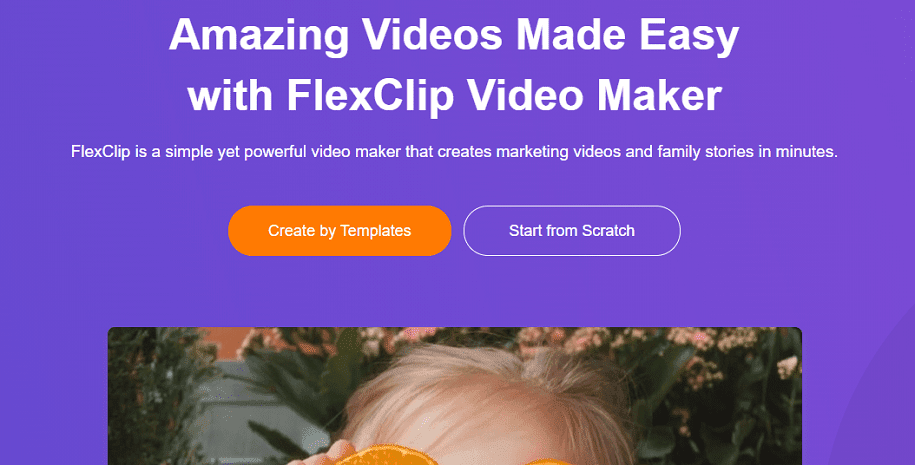



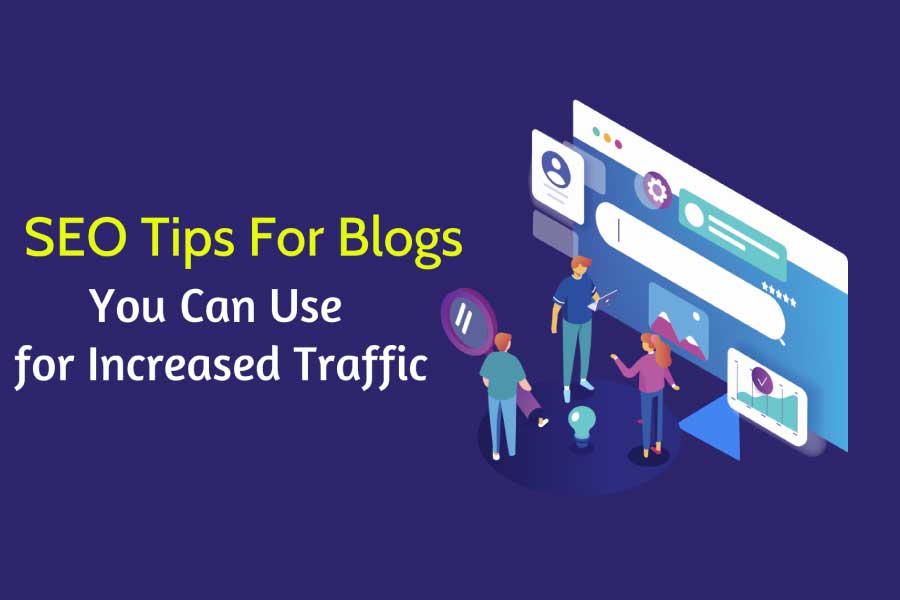
Add Comment