Due to the advanced features provided by the Microsoft 365 platform, users of other cloud applications (such as G Suite) are planning to migrate to the platform.
It is a popular cloud-based platform that offers a wide range of plans, integration with desktop email client applications, and more features than other online storage platforms. With security and flexible plans and subscriptions, Office 365 is better suited for business.
Those looking to transition from G Suite to Office 365 are on the right page and we’re discussing ways to do this migration. Check out the methods of G Suite for Office 365 one by one and determine which one is best for you.
Manual Method to Transition from G Suite to Office 365
Step 1. Verify your domain
Before starting the migration, you should confirm to Office 365 that you have a G Suite domain. The setup wizard will give you a TXT record, which can be added to the domain hosting provider.
In the Microsoft Office 365 admin centre, you can use two options to verify the domain. If your DNS hosting provider is Google, you can add TXT records here.
If you purchased a domain name from a third-party domain registrar, you can contact them to add a TXT record.
Step 2. Create users in Office 365
Once you’ve verified your G Suite account domain, you can proceed to create new user accounts in Office 365. You can create one user at a time, or you can create multiple users at the same time.
Each user must have a mail-enabled mailbox that will receive data from G Suite users, and the user must have an active license for the Office 365 subscription plan.
Step 3. Create the list of G Suite mailboxes for migration
To start the G Suite to Office 365 transition, you need a list of G Suite mailbox details. The easiest way to create this type of migration file is via an MS Excel spreadsheet.
- You should know the password of the G Suite mailbox application.
- If there is no application password, the administrator can create a temporary password by resetting the password.
- The size of the migration file can only be up to 10MB.
Here are the steps that need to be performed after opening the Excel file-
Use the format correctly, without spaces.
- The e-mail address in A1.
- Username in B1.
- The password in C1.

Enter your email address, username, and password in the cells below these entries. Copy these details from the G Suite management console which lists all accounts.
After entering your G Suite account details, save the file in CSV format.

Step 4. Connect Office 365 to G Suite
- To connect an Office 365 account to G Suite, you can create an endpoint in the Microsoft 365 admin center.
- In the Office 365 admin center, go to Exchange.
- Go to the Management Center and track the recipient >> Migration >> More (…) >> Endpoint Migration.

- Click the + (New) icon.
- Select IMAP as the migration endpoint type.
- In the new IMAP migration configuration page, enter imap.gmail.com as the IMAP server and keep the other settings.
- Enter a new name for the “Migration” endpoint and leave the remaining boxes blank. Click on New.

- Create a new migration endpoint. Click OK.
Step 5. Create a migration batch
Transition from G Suite to Office 365 can be done via the migration batch created in the management center. The batch contains the migration file you created for your G Suite mailbox.
- Go to Exchange in the Office 365 admin center.
- Select the recipients and then perform the migration.
- Click “New” and select “Migrate to Exchange Online”.

- Select IMAP migration and click Next.
- The new page is the “Select User” page, you need to click the “Browse” button to add the migration files.
- On the new migration batch page, select imap.gmail.com and keep the remaining settings. Then click “Next”.
- The default name of the migration batch will be the same as the selected CSV file. Click Next.

- Select the account to which a notification will be sent when the migration is complete. Also, choose the time to start the migration. Then click on New.
- A new migration batch has been started and its status is being synchronized.

Professional Tool to Transition from G Suite to Office 365
Migrating from G Suite to Office 365 with the manual method is a lengthy and complicated process. And even after all the effort, it is only capable of moving emails from the G Suite user accounts. Therefore, it is recommended to use a professional solution that is trustworthy, proven, and provide secure end to end migration.
You can opt for SysTools G Suite to Office 365 tool that helps to transition from G Suite to Office 365 (emails, contacts, calendars, documents). It has a plethora of helpful admin-friendly features such as:
- Delta Migration
- Category Selection
- Date-range Filters
- Detailed report
- Selective User migration
There are also other benefits such as 24×7 technical support, migration service, and a free version of the tool is also available. So, get this tool and easily migrate G Suite account data items to Office 365 in a systematic manner.
Conclusion
The article describes two methods for those who want to transition from G Suite to Office 365. Both these methods are business-level and require admin privileges for the migration process.
One method is the native one, while the other is automated. What method to use is entirely left at the administrator’s consciousness. However, we recommend the second method for its simplicity and scope of use.


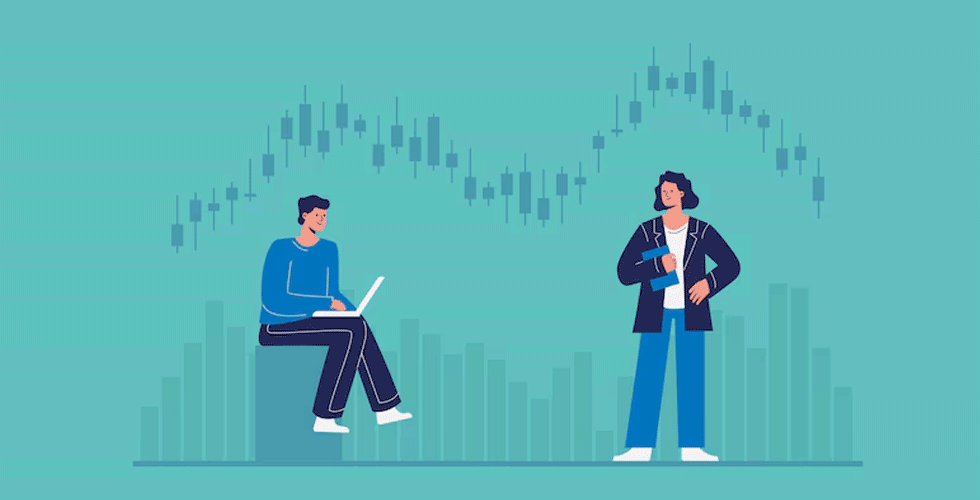
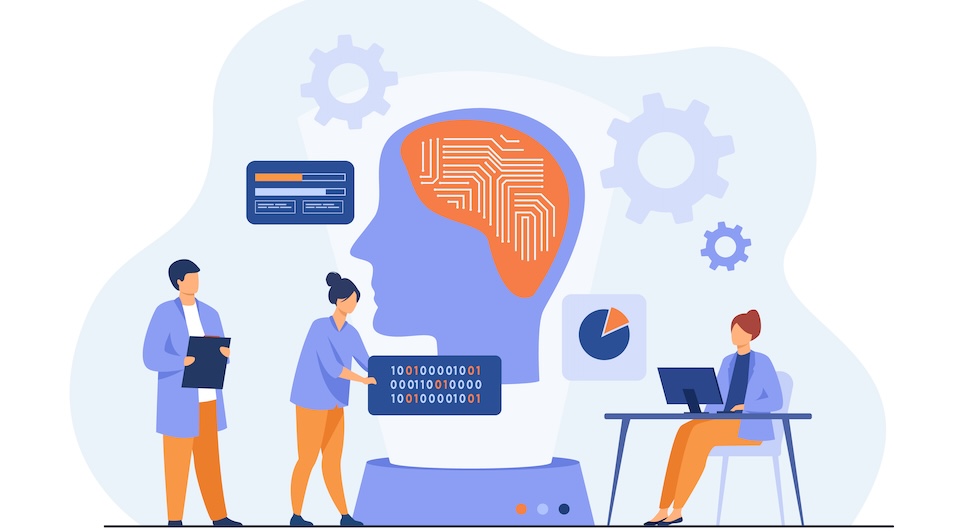








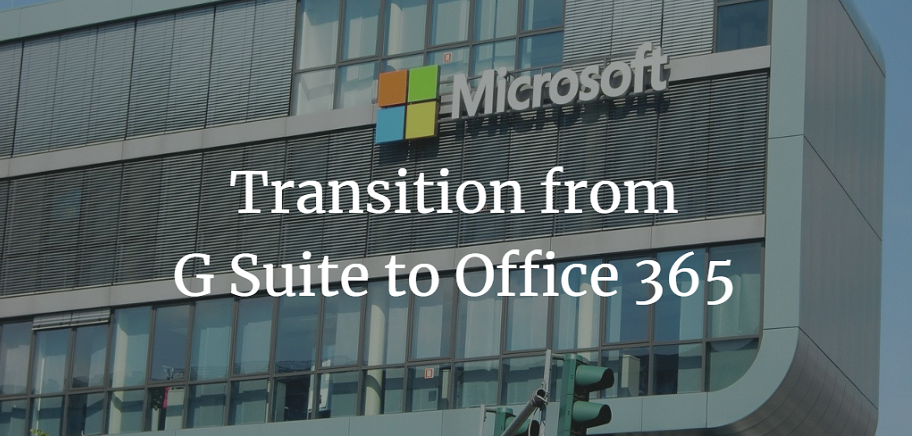




Add Comment