Have you encountered the SQL database in recovery mode after reboot issue? This issue has been going around with users and is restricting them from accessing the database. But what is this recovery mode and how is it affecting the users? Through this write-up, we will take a look at what recovery mode in SQL Server is and how the issue can be resolved in much efficient and hassle free ways.
Without any further delays, let’s start by understanding the SQL Server recovery mode.
SQL Database in Recovery State After Restart: What Does That Mean?
When the SQL Server enters the recovery mode, it means that the database is currently under a recovery process to bring the database to a consistent state. The recovery mode in SQL Server is a temporary state, but in case it persists, it can lead to bigger challenges and issues for the users and database administrators.
When the database notifies that it is in recovery mode, it tells that the database is trying to do the following tasks:
- Roll back any transactions in the database that were incomplete when the database or server crashed.
- Roll forward the transactions that were not written on the disk when the database went down.
The recovery mode has three phases in general. Let’s take a look at what these phases are and how they work.
- The first phase is the Analysis phase in which the server scans and checks the transaction log for any active transactions at the time of crash.
- In the Redo phase, all the transactions are reapplied to ensure all the changes are documented.
- The Undo phase is responsible for rolling back the incomplete or uncommitted transactions.
Now, let’s take a look at the common cases for the SQL database in recovery mode after reboot and find the best ways to resolve the issue.
Causes For SQL Server Recovery Mode
Here are some of the common causes for SQL database in recovery mode after reboot:
- Unexpected SQL Server Shutdown or server crash.
- Uncommitted or long transactions in SQL Server.
- Due to the large transaction log files.
- Disk space issues where the transaction log file is stored.
- Corruption in the SQL Server transaction log file.
- Due to improper shutdown during the backup and restore process.
These are all the common causes for the SQL database in recovery state after restart. We will now take a look at the solutions that will help the users recover their database from the recovery mode.
How to Restore Database From SQL Server Recovery Mode?
When the database enters recovery mode, it becomes inaccessible to users until it is restored from recovery mode. We will now take a look at the solutions that will help the users to restore the database effectively and proceed with their desired tasks. Let’s begin by understanding the first method to understand how it works.
Method 1: Check SQL Server Error Logs To Detect Root Cause of Error
During the SQL Server recovery mode, to check what is going on behind the recovery mode, check the SQL Server error logs. With the help of this log report, users can get the idea of what the issue is and whether the recovery mode is progressing or stuck due to any issues in the database.
This method is more of a troubleshooting method that allows the users to understand the progress of Recovery mode in SQL Server and further check for issues in the database, if any, that might be affecting the database recovery.
Method 2: Monitor the Resource Usage in SQL Server Database
There are certain situations where the recovery is slow because of high resource usage in the SQL Server database or slow disk I/O. Use a monitoring tool like Performance Monitor(PerfMon) to inspect the load of SQL Server on the disk. Monitoring the resources will help the users identify the cause of the delayed recovery mode and further resolve the issues accordingly.
Method 3: Ensure the Server Has Enough Disk Space
During the recovery process, the SQL Server requires more disk space. There are cases where, during the recovery processes, the log files grow, requiring more space on the disk. That is why it is crucial for the disk storing the SQL Server to have enough space. It will allow the log file to grow without any restrictions, and further speed up the recovery process in the database.
Method 4: Repair SQL Server Log File Corruption Professionally
As we read earlier, one of the causes for SQL database in recovery mode after reboot is corruption in SQL Server Log file. Here, we will use a professional solution like the SQL Log Analyzer to repair the corrupted log file in SQL Server and efficiently resolve the issue as well.
Here are the steps to use the solution to restore the database from the recovery mode.
- The first step is to install and run the expert tool
- Next, choose one option from Online or Offline Database and add the login credentials.
- The solution will load the LDF file and allow you to preview the files.
- After analyzing the SQL log files thoroughly, users can efficiently export the recovered transactions from the files. Click on the export button to save the analyzed data.
- Add the destination database credentials to resolve the SQL database in recovery state after restart issue.
With the help of this solution, users can recover the transaction log file after corruption and further allow them to access the database. In case the users have encountered the SQL Server recovery mode issue, they can follow up with the suggested solutions and restore their databases from recovery mode to carry on with their day to day tasks.
Conclusion
Through this technical write-up, we have learned in depth about the SQL database in recovery mode after reboot issue and how it can affect the users. Furthermore, we also learned about the solutions that will help the users to recover their databases from recovery mode to access their data and the database without any issues.
Read more: How to Repair and Recover SQLite Database





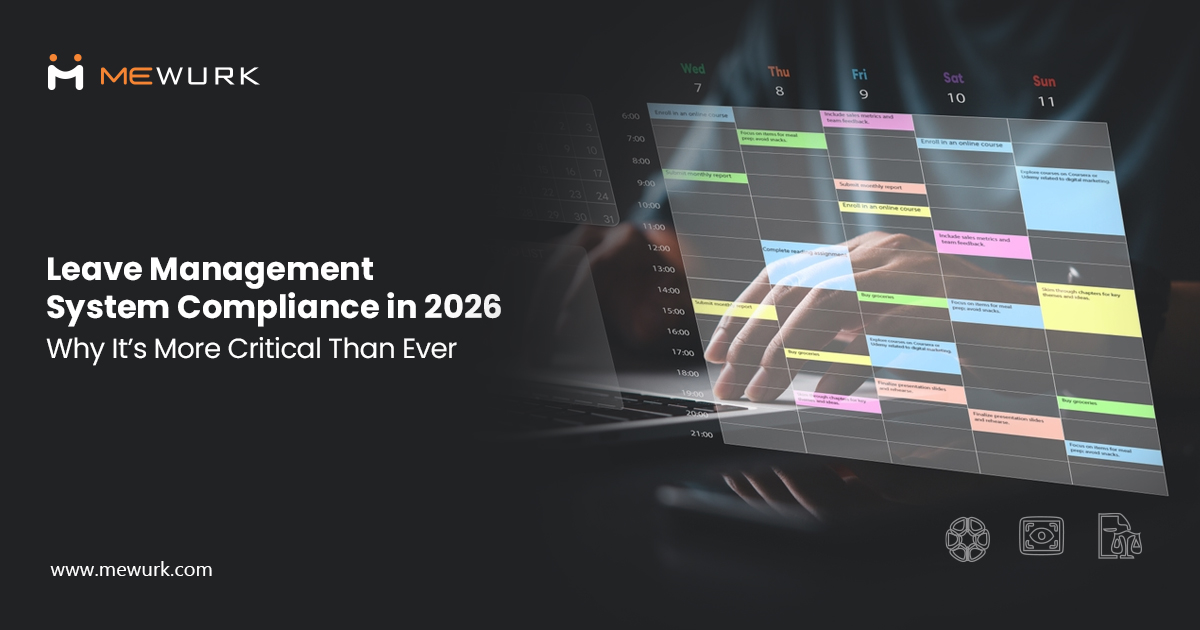
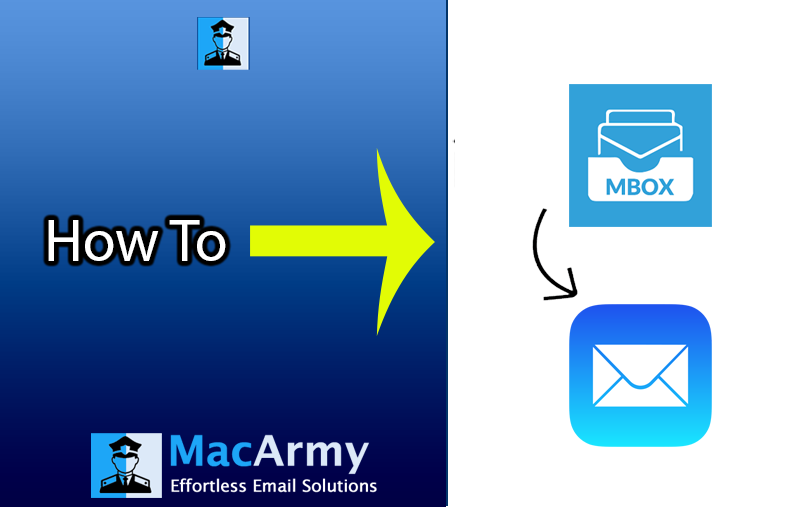

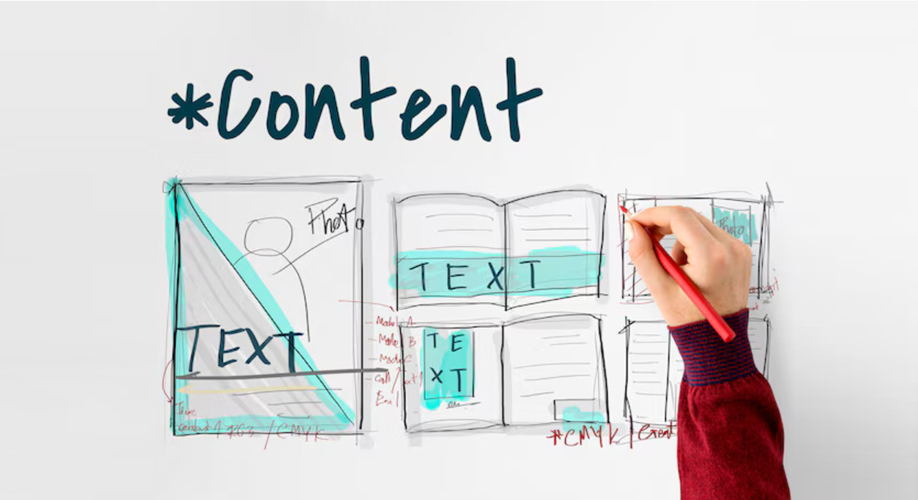

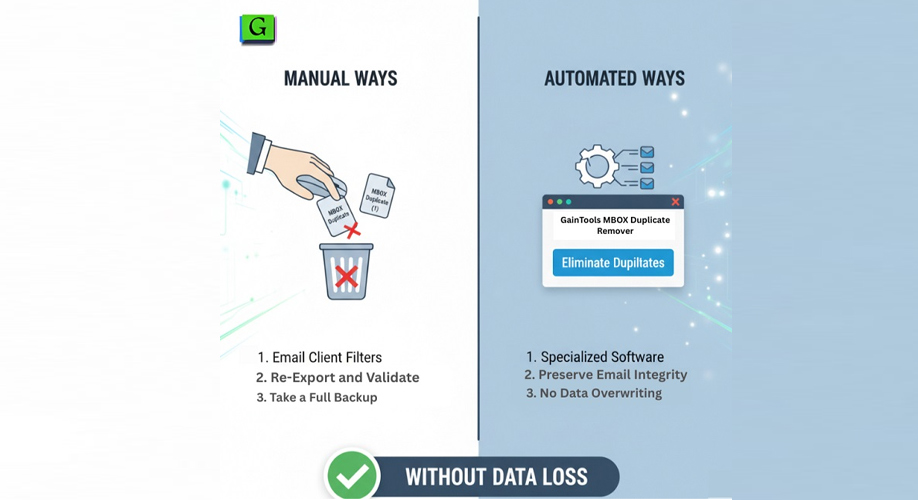





Add Comment