If you have multiple Outlook MSG files and want to change them in a secured file format, then there is only one file format that comes first in our mind that is PDF.
PDF is a portable file format to keep as a backup and can be easily edited. Most users want to change MSG file to PDF but did not know how to do so. Therefore, we are here to giving you a very easy way to change Outlook MSG to PDF.
Solutions to Change Data From MSG Documents to PDF
There are two techniques by which you can perform MSG data to the PDF conversion process. We will discuss both of them in our upcoming section. Have a look:
#1. Manual Approach to Change Outlook Messages to PDF
- Select the specific MSG files and open them in the Outlook application.
- Then, click the File menu option and go to the Save As option.
- Now, select the location and save the file with the .html file extension.
- Go to the saved location and right-click on the HTML file and open it on MS Word.
- Now, click on the Save as an option from the File menu and save as PDF.
Using this native technique, you can change only a few numbers of MSG files into PDF.
Also, it becomes a tiredness work when you change MSG file to PDF one by one. It doesn’t give a guarantee of data security, you may lose your attachments.
#2. A Professional Approach to Change Outlook MSG to PDF
Users especially non-technical users can’t perform the MSG emails to PDF conversion process manually because it is a complicated task.
So, it is always recommended to use an automated solution that is SysTools MSG Converter. The tool allows you to change Outlook MSG emails to PDF in bulk at once with its associated attachments.
It provides you with an error-free solution. No matter you are a technical or non-technical user, with its simple GUI interface it becomes so easy to use this software for any kind of user.
Steps to Change MSG File to PDF Format Within a Second
Step 1: Run the MSG to PDF tool and navigate the location to add MSG files.
Step 2: Select MSG files and hit the Export Selected option. You may select the complete MSG folder from the left side and hit the Export button too.
Step 3: Now, select the PDF from the Export Type section to change Outlook MSG to PDF.
Step 4: Then, go to the Advanced Setting option to add filters.
Step 5: Now, choose the location for saving the resultant files and then, press the Export.
Key Features of the Software
- It allows you to change multiple MSG files to PDF at once with zero data loss.
- The tool provides you with multiple viewing modes like Normal Mail, Hex, Properties, HTML, Message Header, etc.
- It is able to change MSG file to PDF, and 4+ file formats such as PST, HTML, NSF, EML, and MBOX.
- Using this tool, you can change Outlook MSG to PDF along with all its related attachments in an appropriate manner.
- It maintains the folder hierarchy and meta-data properties of MSG emails throughout the complete conversion process.
- The software renders a Date-filter option to change selected MSG files into PDF format.
Final Verdicts
In the above blog, we have explained two approaches to Change MSG file to PDF format.
One is a manual method that has some limitations which we mentioned above.
And second is an automated solution which is the best tool that allows you to change Outlook MSG to PDF in bulk without the Outlook application.
Also, the tool provides its Demo edition for free that transfers only 10 files per folder.
Also Read: How to Convert Outlook .msg files to PDF Format- Within a Second


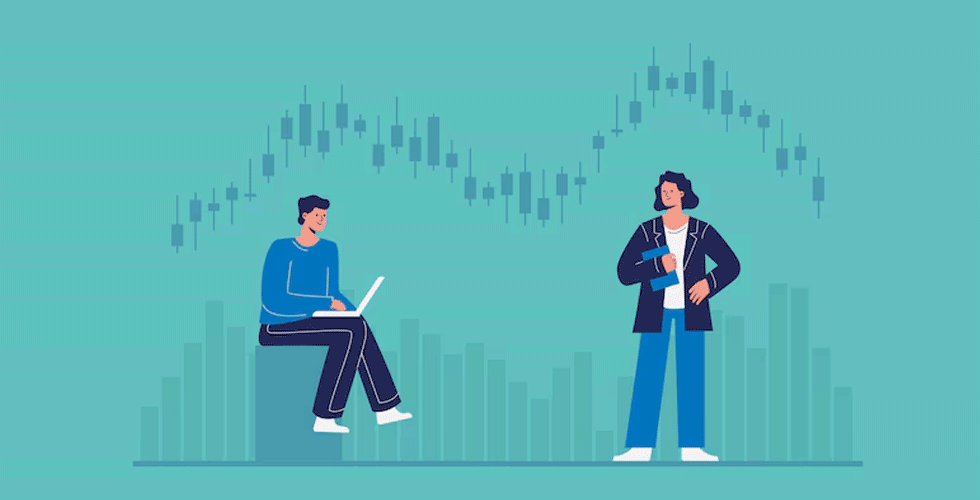
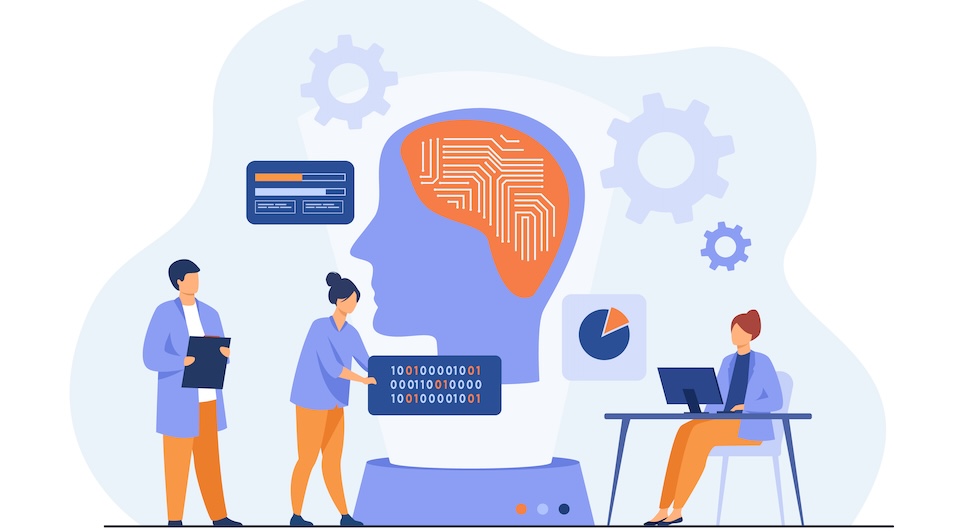













Add Comment