Ideally, you should build a professional, easy to navigate, high-converting landing page. A good chunk of having a great landing page all comes down to the preparation of content. Ideally, a landing page should have the following components:
It must also be:
- Quick to navigate
- Have a good layout
- Have easily seen option tabs
Where to create your landing page
A landing page should typically come with a website. Some choose to have a full website with the landing page as the homepage, while others just prefer a one-page landing page (or what some may call a sales page).
Either of these two forms just performs one purpose: to entice the customer to purchase the service or product; or to convert them according to your chosen metrics.
These metrics could be to sign-up to your newsletter, sign-up on the website as a member, join a Facebook group, follow social media accounts, and others.
Now, there is an easy way to create a landing page and that is with the hPage.com website builder. The hPage website builder allows you to easily build a landing page in a matter of minutes.
About: hPage is a free website builder that allows you to build a landing page even if you do not know any programming or coding knowledge.
Creating a landing page
Creating web pages is a task that comes when you decide to get a website. With the hPage.com website builder, you can now create and manage the web pages in your website even without being a tech geek.
For those of you who want to have your own website and create content through the web pages, this article is for you.
The hPage website builder makes it easy for you to get your own website without any hassle. Moreover, adding web pages to your website is very easy such that a kid or grandpa without any tech knowledge can do it!
All you have to do is follow the steps in this article as follows.
Reminder: This article is only applicable to those who sign up for a website on hPage. Get started and build a professional website now at hPage.com.
STEP 1: To create a web page, first you have to go to the ‘Pages’ tab on the Menu List of the hPage website creator dashboard
The pages menu will go drop down and give you further options which are the following:
- Manage Pages
- Add Page
- Add Category
- View Page URLs
- Deleted Pages
STEP 2: To add a new web page for your content, click the ‘Add Page’ option
Once you open the ‘Add Page’ option. This will take you to the Web Page Editor.
If you have already used a Microsoft Word Document before or something similar to that, you will have an easier time adding your web page since hPage’s page editor is quite similar.
On the Page Editor, you have the option to view your content between a block editor or a layout editor. With the block editor, you can choose the type of content you want to pick one by one. With the layout editor, you can see the entire page of the web page in the way you chronologically structured it.
Accordingly, this is the part where you also put your web page name, title, and URL. You can also choose the visibility option (public or private), edit font size and font text, and do other things related to your web page.
















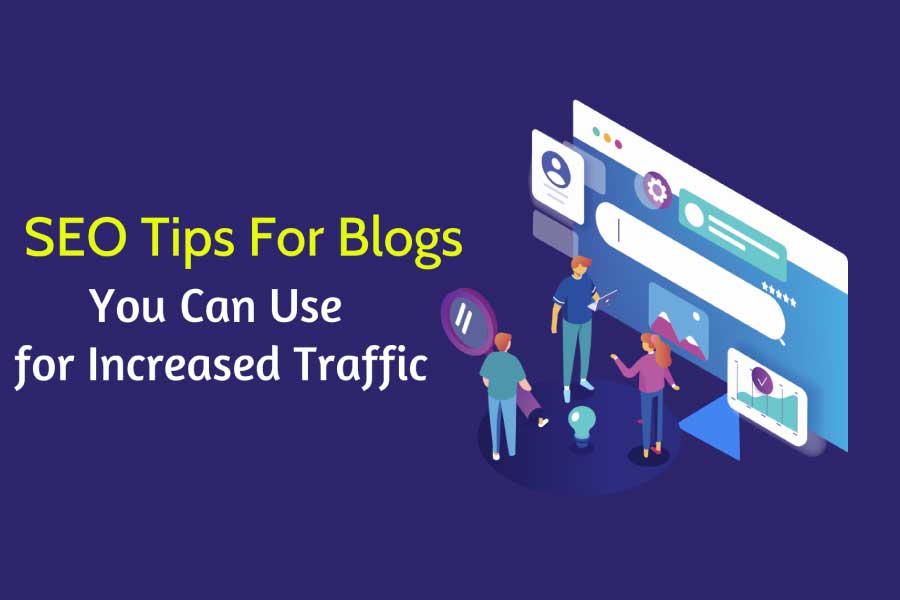
Add Comment