As we are well aware, Email archiving is a crucial feature in Gmail that allows you to clear your inbox by clearing older or less important messages to archives.
In this blog, we will drive your attention toward the query " How to unarchive, and how to unarchive an email in Gmail ".
Gmail unarchive, and how to unarchive an email in Gmail.
First, let's understand the Gmail archive.
We know that not all emails are crucial for us to keep them in the box, but we also don't want to delete them. This is a somewhat confusing situation. In that situation, use the Gmail archive.
When you archive an email, you retain it for later use. Also, if a reply is sent to an email that was archived, the email will show up in your Inbox. The most suitable choice for emails you wish to remove from your inbox but that you may still need in the future is to archive them.
Let's understand the difference between deleting and Archiving emails.
Deleting an email
Deleting an email means it will send it to your trash folder.
There your folder will remain for 30 days and after this, it will be permanently deleted and cannot be viewed again.
Archiving an email
It will remove an email from your inbox.
You can do it again.
What is the importance of Gmail Unarchive
There are various reasons which support the importance of Gmail unarchive -
- It will offer a clean inbox
- It ensures important data will never be lost
- It makes data to be access easily
- Helps in efficiency, and productivity and saves time.
Archive emails in Gmail
You can make archived items back into your inbox easily.
- Find archived emails first
- Go to move to inbox icon
You can go to selected emails in your inbox. You can re-archive them, and can also repeat them anytime you want.
Where are archived emails in Gmail
All archived emails transfer into the " All mail folder " from the inbox. Here you can access emails whenever you need them.
The major problem occurs when sometimes they get mixed with other messages, which can be challenging.
How to Archive all emails in bulk?
You can archive all emails with a few clicks.
Your inbox becomes empty, but the cluster of emails will still look confusing in the " All mails " folder, so try to delete some which are not important.
Choose read or unread emails, starred or even unstarred if desired.
Here is what you can do to archive all emails together.
- Go to select /unselect the icon the at top
- You can choose among all, read, unread depending on what you want to archive.
- Once you are done with the selection you can click the archive icon, and your emails will transfer to all mails folder
- Click ok when your bulk files are done.
Archive Emails on mobile devices
You can easily archive emails on mobile devices. The solution is applicable for both Android and IOS.
Follow the given steps properly.
- Open the Gmail app on a smartphone or tablet
- Open the All mail folder to check the circle to choose the folder, or email you want to archive.
- After creating the archives folder, you can tap on the option.
- Then go to change labels
- Check all inbox and archives labels.
- You can check the All Mail folder to see circles and emails.
- Go to the archive icon at the top and select icons.
How to Unarchive emails using the Gmail app.
- Here you choose the Gmail app on a smartphone or tablet.
- Scroll all menus and all mail options from where you can choose emails you want to unarchive. You can choose to achieve folders and view the one you have chosen.
- If the email were archived, you can move it to your inbox if there's no list present you can know the email is not archived
- The emails you have chosen will appear in your inbox and will become unarchived.
Conclusions
It's normal when your Gmail gets crowded with emails, you think to delete the oldest ones, but then you think they might be important for review in the future.
Archiving old emails is a crucial thing you can do to make your Gmail free from unuseful emails, and this way you can have them again in the future if you need them. You can create a backup folder called Archives and can have access to them in the archives folder rather than sifting through the All Mail folder.
Now you can manage your emails and should not be tense about crowded inboxes.
If you want any other suggestions related to this you can refer to our more published articles. We will be more than happy to help our potential clients with authentic information.
You can visit our websites and explore more.


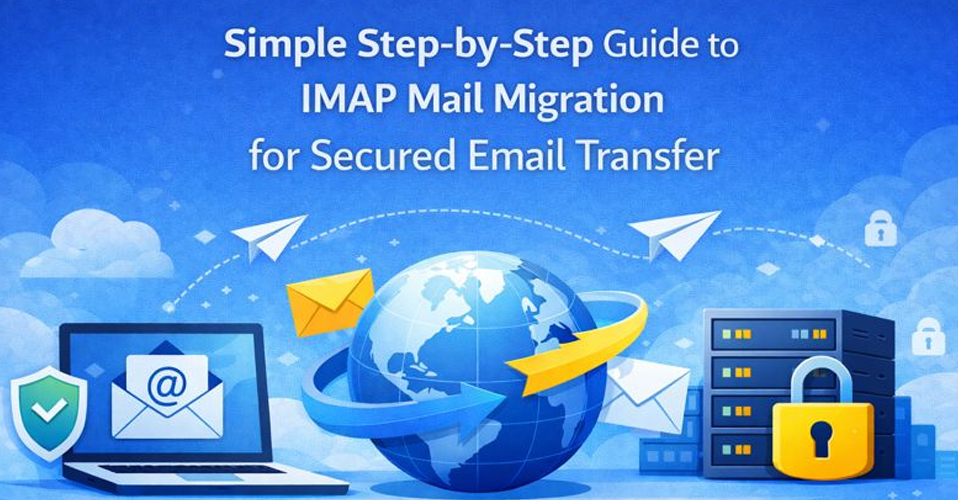
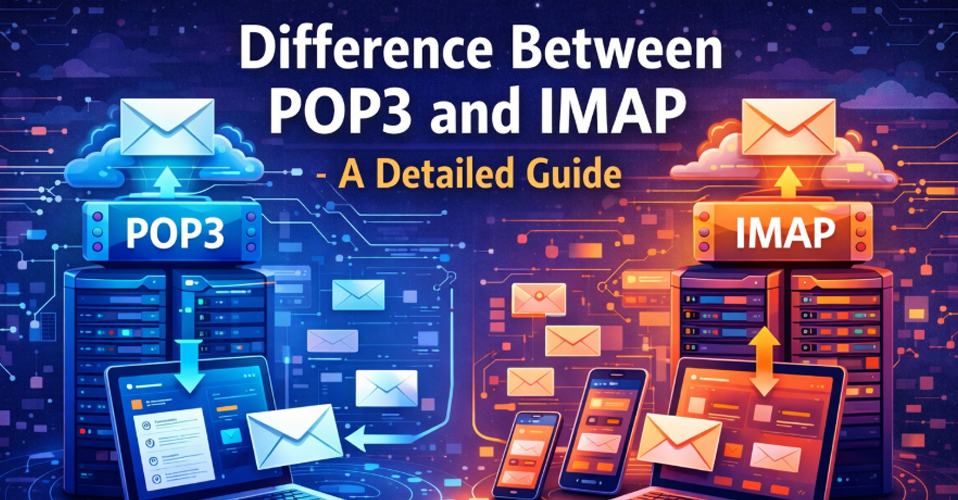

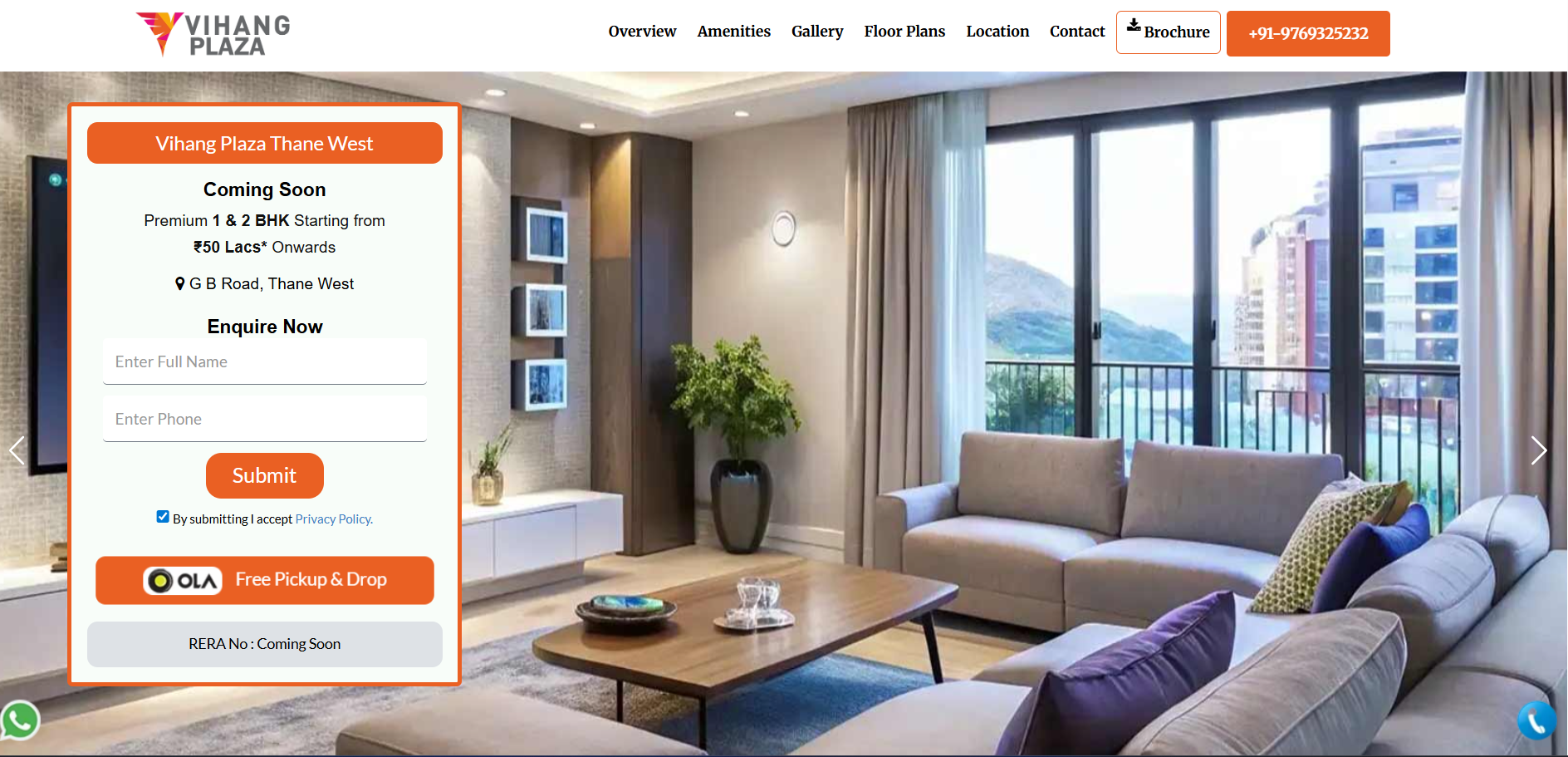

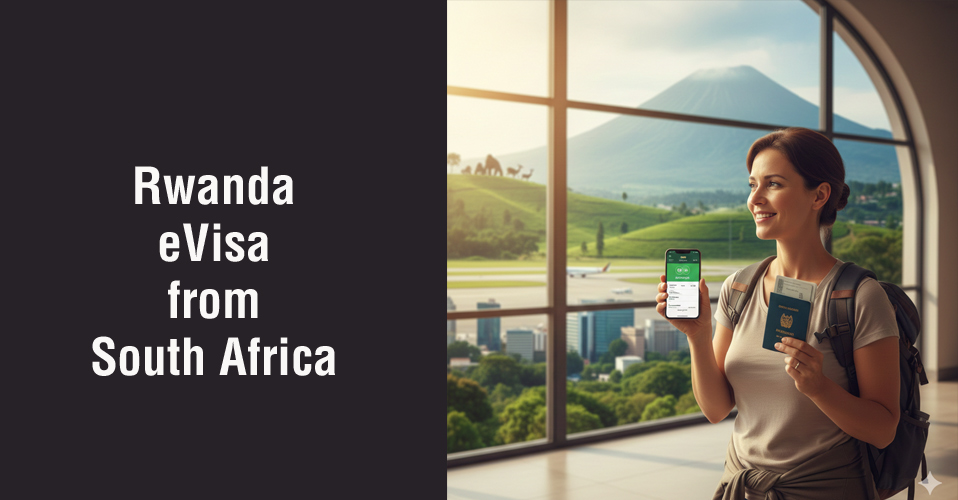
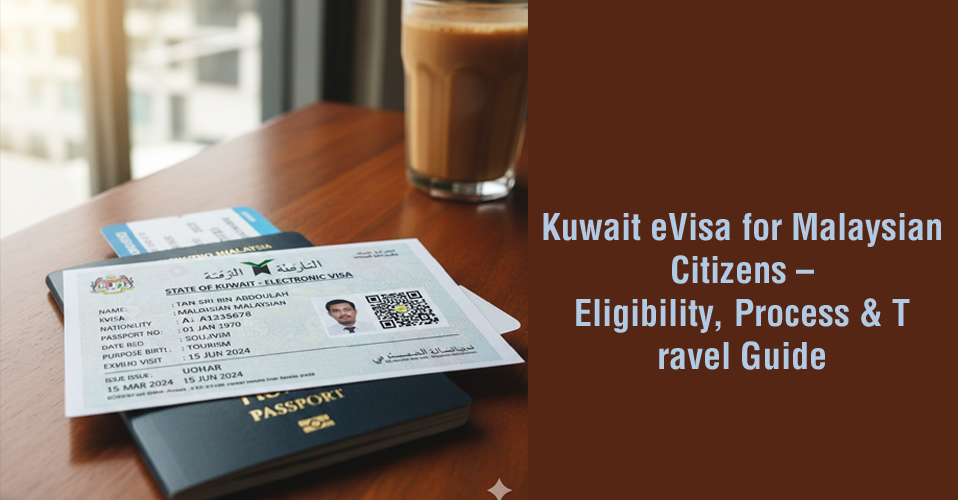

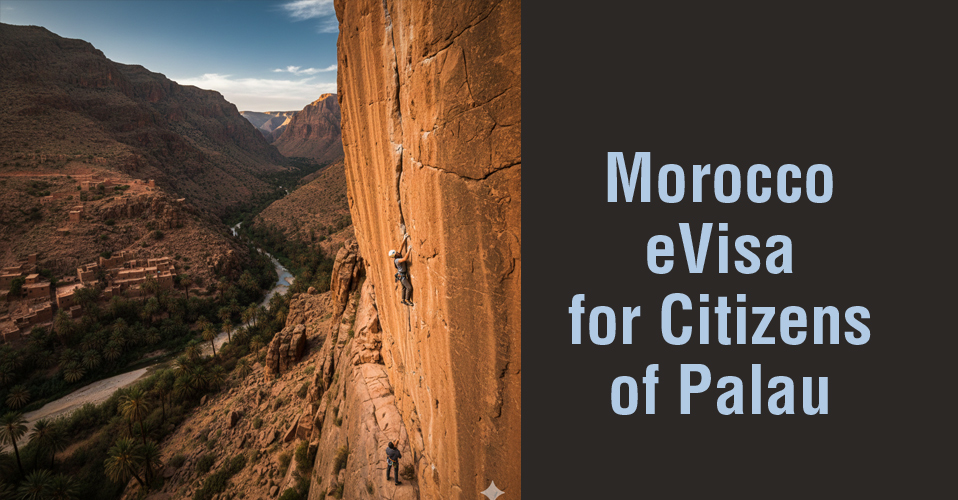

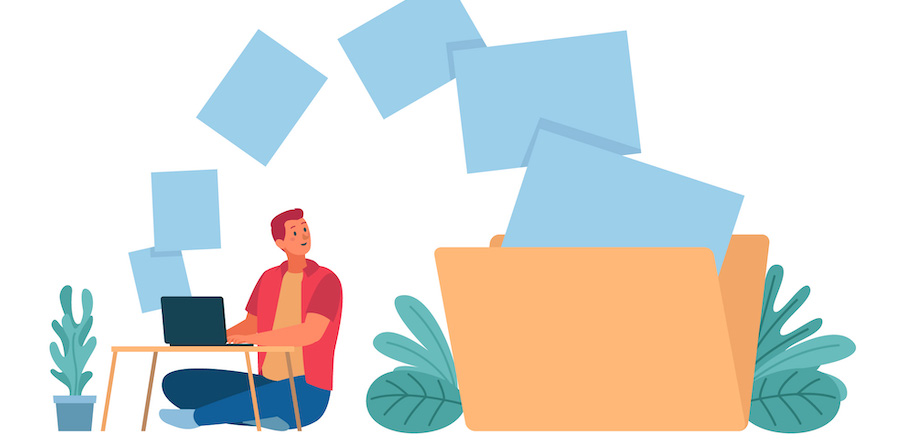




Add Comment