The ability to connect to the Internet anywhere using your mobile device has both pros and cons.
By using data, you can go online without the need to connect to Wi-Fi. This means that you can send emails, check your social media feeds, listen to music,
And watch videos wherever you are: on the road, at a park or restaurant, your home, and even when you are overseas.
However, connecting to the Internet anytime and anywhere can cause you to lose a lot of money on data usage, especially if you are not careful about how you use it.
Fortunately, there are several ways for you to still use data for all your online activities without overspending on this particular expenditure.
Subscribing to a cost-efficient data bundle can help you avoid overspending on your data use. You can choose a plan that suits your monthly, weekly, or daily budget.
If you have the right provider, you will have a fast Internet connection even if you are on the most affordable bundle.
Saving Data When Using Your Apps
A large percentage of your data most likely goes to app usage. Your browsing, online gaming, social media, and video and music streaming activities tend to eat up your data allowance.
This doesn’t mean, though, that you should refrain from using your favorite apps to save data.
If you use the right apps, you can still enjoy doing all your online activities and prolong your data allowance.
Below are the five best data-saving apps you need to have on your mobile phone:
1. My Data Manager
This app is one of the most popular data-saving apps on both the Apple Store and Google Play.
My Data Manager tracks your daily mobile data and Wi-Fi use. It also has a text and call monitoring feature, which allows you to know how much time you have left under your established parameters.
With this app, you can set custom alarms that will alert you when you are nearing your limit for data, roaming, and Wi-Fi use.
My Data Manager has a user-friendly interface, which means you won’t have difficulties navigating and tinkering with it.
You can also use My Data Manager to see which of your apps are eating up most of your data.
The app also has a feature that allows you to add the details of your data plan so that you can get more insights that you can use to save data and avoid overage fees.
If you are on a family mobile plan, you can also use My Data Manager to track how much mobile data your loved ones are consuming and put a cap on their usage.
2. Opera Mini
Available for download on both Android and iOS devices, Opera Mini is a small but fast browser that comes with several features which allow you to save data.
Opera Mini’s data-saving features include data compression, a built-in ad blocker, and a download manager with offline file-sharing capabilities.
The app compresses content before it reaches you. As a result, you can access it faster regardless of its size and even if you have a slow connection.
If you love saving clips on your mobile device, the video download feature of Opera Mini also makes it easier for you to do this since you will be able to see all your downloads on one screen when you use this browser.
Its current interface allows for more intuitive interactions, making it easier to use.
3. Apus Browser
This app has plenty of features that help you save as much mobile data as possible.
For starters, you can save some bandwidth by setting up the browser so that it won’t load images. Additionally, you can tinker with the Speed function to compress data so you can save content with smaller file sizes.
This app can also block ads on several search engines and has other handy features, including night mode, voice search, and gesture control.
What’s more, you can play HTML 5 games with this app since it has a Game Mode feature.
Apus Browser is only available for Android device users.
4. DataMan
If you have an Apple device, download DataMan. It’s an easy-to-use app that tracks your data usage.
DataMan tracks your mobile data and Wi-Fi use in real-time. You won’t have to rely on your carrier to give you updates regarding your data use.
As a data tracking app, you can customize it to alert you as you reach your data cap.
Additionally, it has a smart forecast capability that predicts if you can stay within your data allowance.
You can then take the necessary precautions to avoid going beyond your limit, especially if you use your mobile device for video calls and online meetings frequently.
DataMan also allows you to check your data use on your device’s home or lock screen since it comes as a widget. You can monitor your usage with voice as well since it integrates with Siri.
Lastly, the app resets automatically based on your weekly or monthly bundle or billing period if you are on a postpaid plan.
5. DataEye
For Android device users, DataEye is another mobile data tracking app you can consider installing.
DataEye allows you to choose which apps can access your mobile data.
You will also be able to see what apps are using the most data on the Usage tab. As such, you will know where your data goes and how to control it per app and decide whether to keep or uninstall them to maximize your allowance.
Because of this, there will be no more hidden fees or data-heavy traffic in the background. You will be able to enjoy the best mobile applications and websites without worrying about running out of data and overages.
DataEye can also give you the same information whenever you are using Wi-Fi.
This app is one of the best data tracking and control apps to use when you travel internationally.
Aside from using these apps, there are some simple steps you can take to save data.
These include using Wi-Fi (including when updating apps, whenever possible), using cache and other offline mode features of your mobile tools, and turning off your phone at night.
With the right apps and additional tips, you can avoid overages, enjoy your games, videos, and tunes, and stay connected wherever you are.
Also Read: Use Gmail in Outlook: Complete Steps for the Procedure


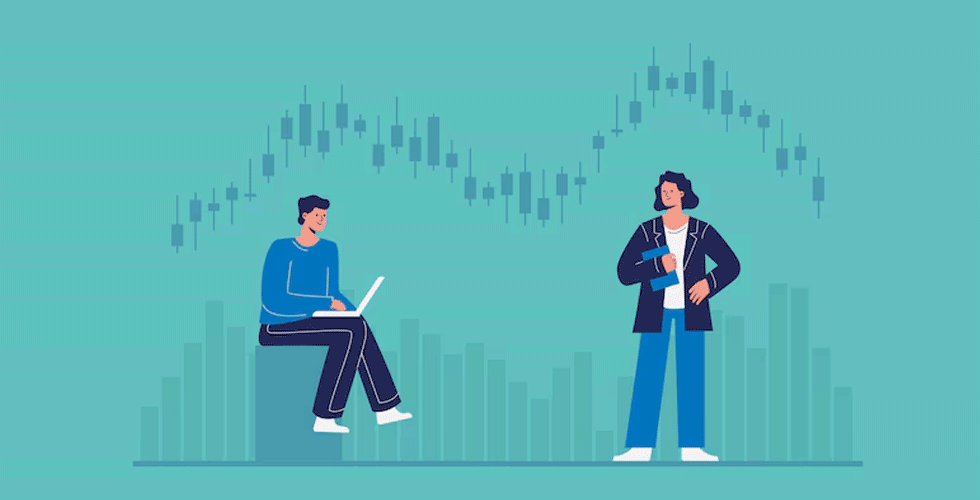
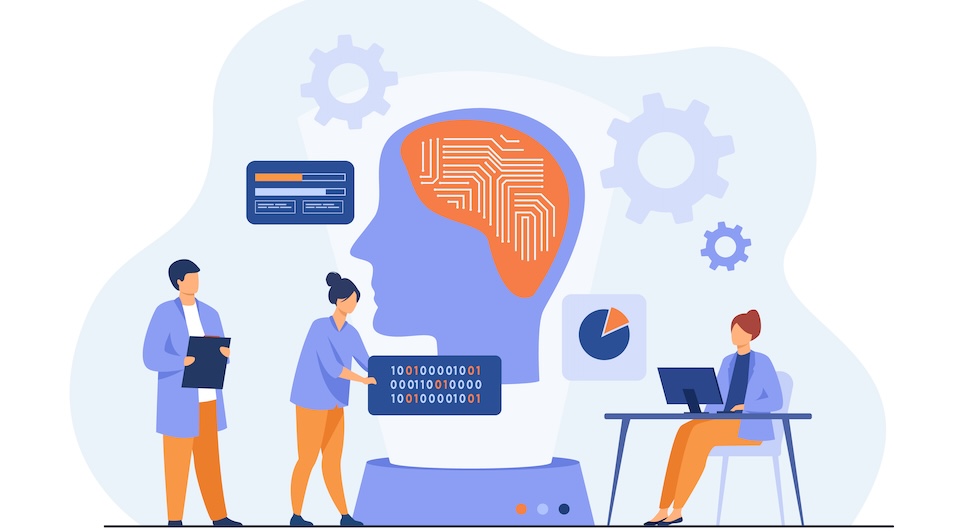








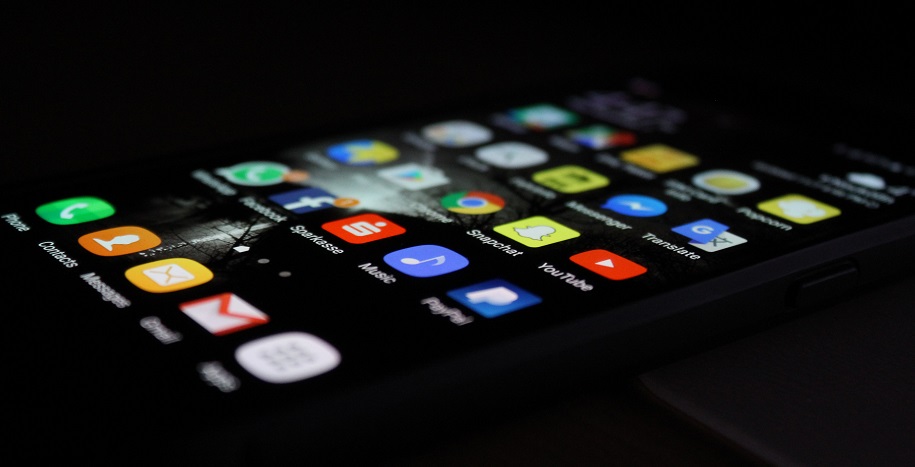




Add Comment