If you’re switching from Mac Mail to Outlook on your Mac and need a dependable way to transfer your emails, along with their attachments, this guide has you covered.
Many users struggle to find a straightforward, secure, and efficient method for exporting emails, but there’s no need to stress any longer. In this article, you’ll discover a reliable solution that makes exporting Outlook emails from Mac Mail effortless while ensuring complete data accuracy.
User’s Query
I’m transitioning from Apple Mail to Outlook for professional reasons, but I’m running into trouble moving my old mailboxes. I have several important Apple Mail folders saved on my Mac, and I’m not sure how to transfer them into Outlook properly. From my research, it seems I need to convert my Apple Mail data into either PST or OLM format, but every method I’ve tried so far has failed to give accurate results. If anyone knows a reliable way to export Outlook-compatible emails from my Mac Mail account, I’d really appreciate the help, this is quite urgent!
Mac users commonly use Apple Mail as their primary email client for daily communication. However, with the introduction of Microsoft Outlook for Mac, many users began shifting to it because of its advanced and user-friendly features.
Outlook quickly became a favored option thanks to tools like a customizable toolbar, improved search capability, email scheduling, the ability to recall messages, and much more. As a result, a growing number of users have moved from Apple Mail to Microsoft Outlook.
While migrating from one email program to another isn’t overly complicated, the real challenge lies in transferring Apple Mail mailboxes into Outlook. This is mainly because both applications rely on different file formats.
Apple Mail includes an “Export Mailbox” feature that allows users to save emails and attachments in the MBOX format. On the other hand, Outlook for Mac keeps its data in OLM files, whereas Outlook for Windows uses PST files. Because of these format differences, moving emails from Apple Mail to Outlook requires the right approach to ensure everything transfers smoothly.
How to Export Outlook Emails from Mac Mail? – [SOLVED]
One of the easiest and most reliable ways to transfer Apple Mail data into Outlook is by using the MacArmy MBOX Converter for Mac and Windows.
The tool offers convenient Add File(s) and Add Folder options, allowing you to import your Apple Mail mailboxes without any hassle. Its intuitive interface ensures that users of all experience levels can operate the software smoothly. In fact, the process can be completed in just a few clicks, saving you valuable time and effort.
In addition, the application includes several advanced features that let you customize the export process according to your requirements. You can also try the free demo version, which lets you explore the tool’s functions in detail before making any commitment.
Step-by-Step Guide to Export Outlook Emails from Mac Mail
Step 1: Download and install the software on your Mac, then launch it to begin the process.
Step 2: Use the Add File(s) or Add Folder options to import your Apple Mail data.
Choose Add File(s) if you only want to upload specific .mbox files.
Select Add Folder if you prefer to load an entire directory containing multiple MBOX files for bulk conversion. After adding the files, click Next to move forward.
Step 3: The tool will display all the imported Mac Mail files on the screen, each with a checkbox. You can select particular files if you want to convert only certain mailboxes. Otherwise, continue by clicking Next.
Step 4: Open the Select Saving Options menu and choose either PST or OLM as your output format.
Step 5: Configure the available sub-options according to your preferences, then click the Export button to start the conversion.
Step 6: A live progress window will appear, showing the real-time status of the email export process from Mac Mail.
Once the export process is finished, a notification will appear confirming the successful conversion. Click OK, and then you can import the resulting files into Microsoft Outlook. Follow these steps to complete the import:
- Launch Outlook for Mac on your computer.
- Go to Tools and select the Import option.
- Choose the Outlook for Mac archive file (.olm) if you are importing an OLM file.
- Select the Outlook for Windows archive file (.pst) if you are importing a PST file.
- Click the Continue button to proceed.
- Navigate to the folder where your converted files are saved, select the desired file(s), and click Import.
After the import is complete, the files will appear in the left-hand pane of Outlook under On My Computer. You can open any imported mailbox to verify the results. You will notice that all emails and attachments are preserved with their original formatting and content intact, ensuring the process was completed accurately.
Benefits of Using the Automated Solution
- Allows batch export of Mac Mail emails along with attachments in a single operation.
- Offers dual options, Add File(s) and Add Folder, to easily upload individual mailboxes or entire folders for conversion.
- Maintains the original folder hierarchy, email content, and formatting throughout the export process.
- Supports over 15 different output formats beyond MBOX, including HTML, DOC, CSV, Gmail, Yahoo, IMAP, Office 365, and more.
- User-friendly interface ensures that both beginners and advanced users can operate the tool effortlessly.
- Available for both Mac and Windows platforms: Mac users can run it on all macOS versions, including macOS Sequoia, while Windows users can use it across all Windows editions, including Windows 11.
Conclusion
This guide presented an effective solution for exporting Outlook emails from Mac Mail with attachments. The MacArmy MBOX to PST Converter for Mac allows users to safely load their Apple Mail files and perform the conversion without affecting the original data. Its intuitive interface makes the process easy for anyone, regardless of technical expertise.
Additionally, the software comes with a wide range of features that let users customize the export process to achieve precise results quickly. You can also try the free version of the tool to explore its functionality in detail. The demo version allows you to export the first 25 emails from Mac Mail to Outlook on Mac with attachments at no cost.


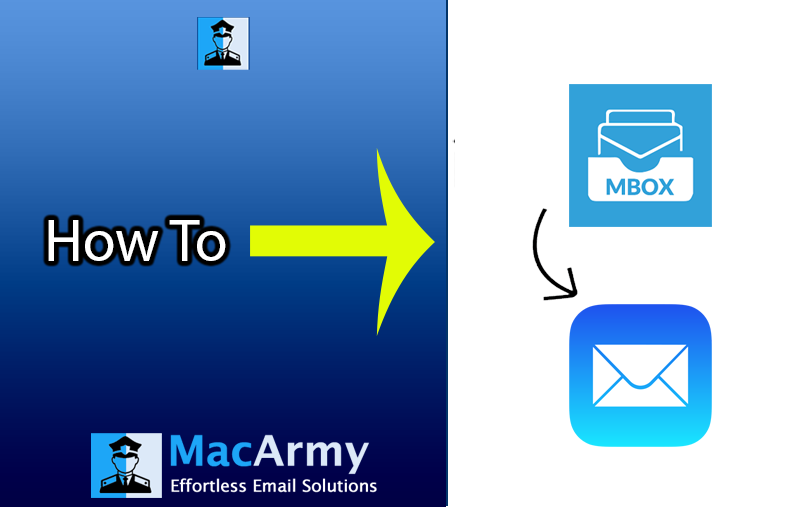

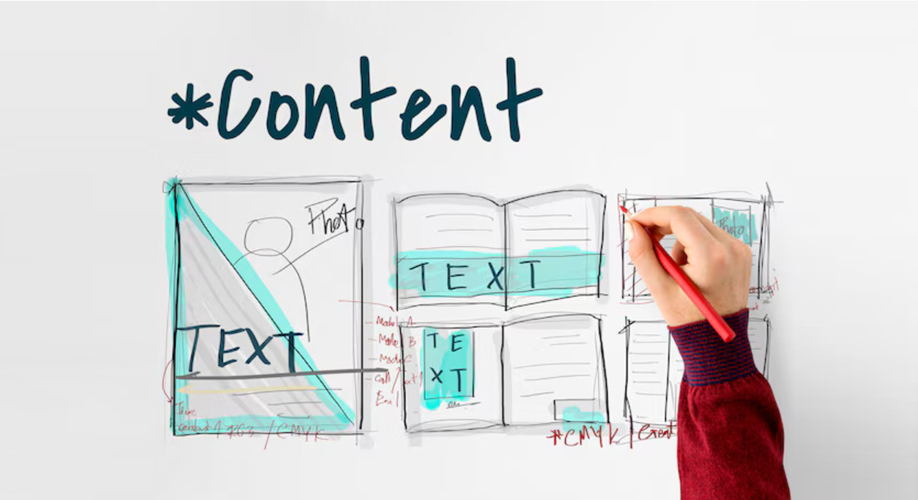

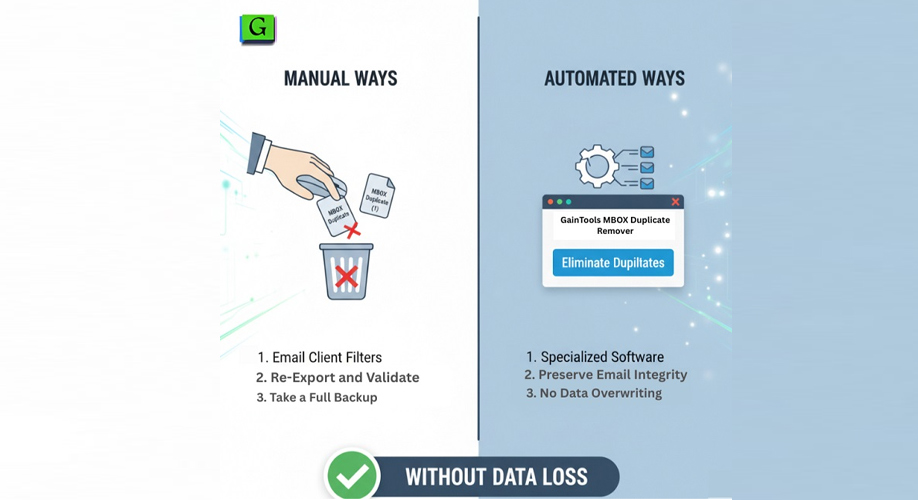

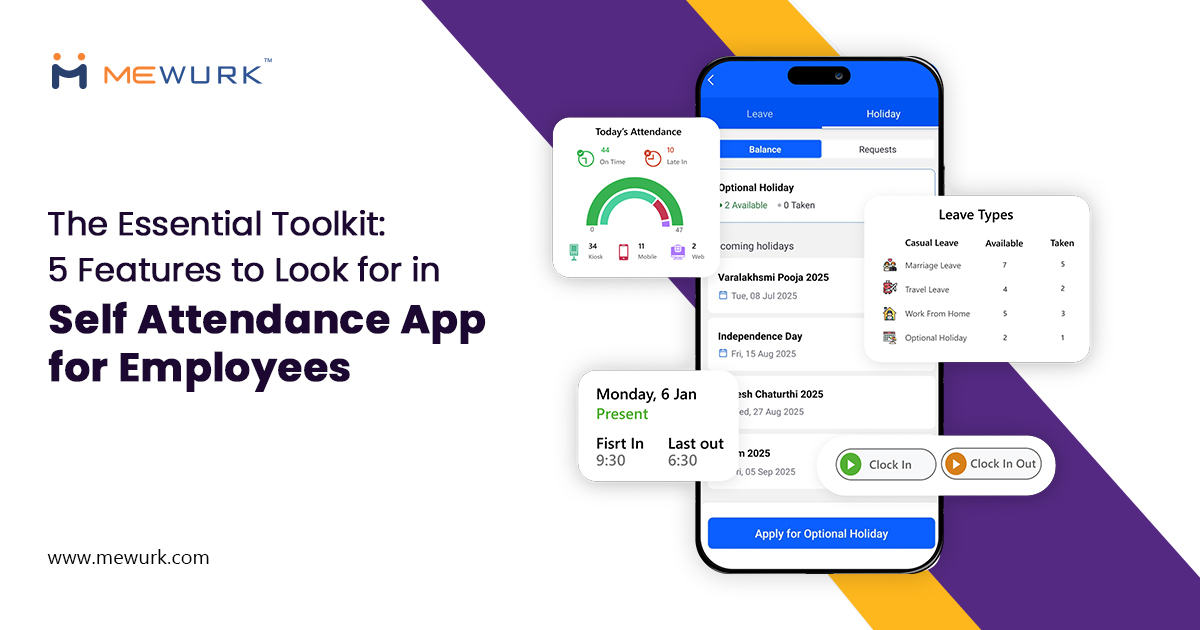
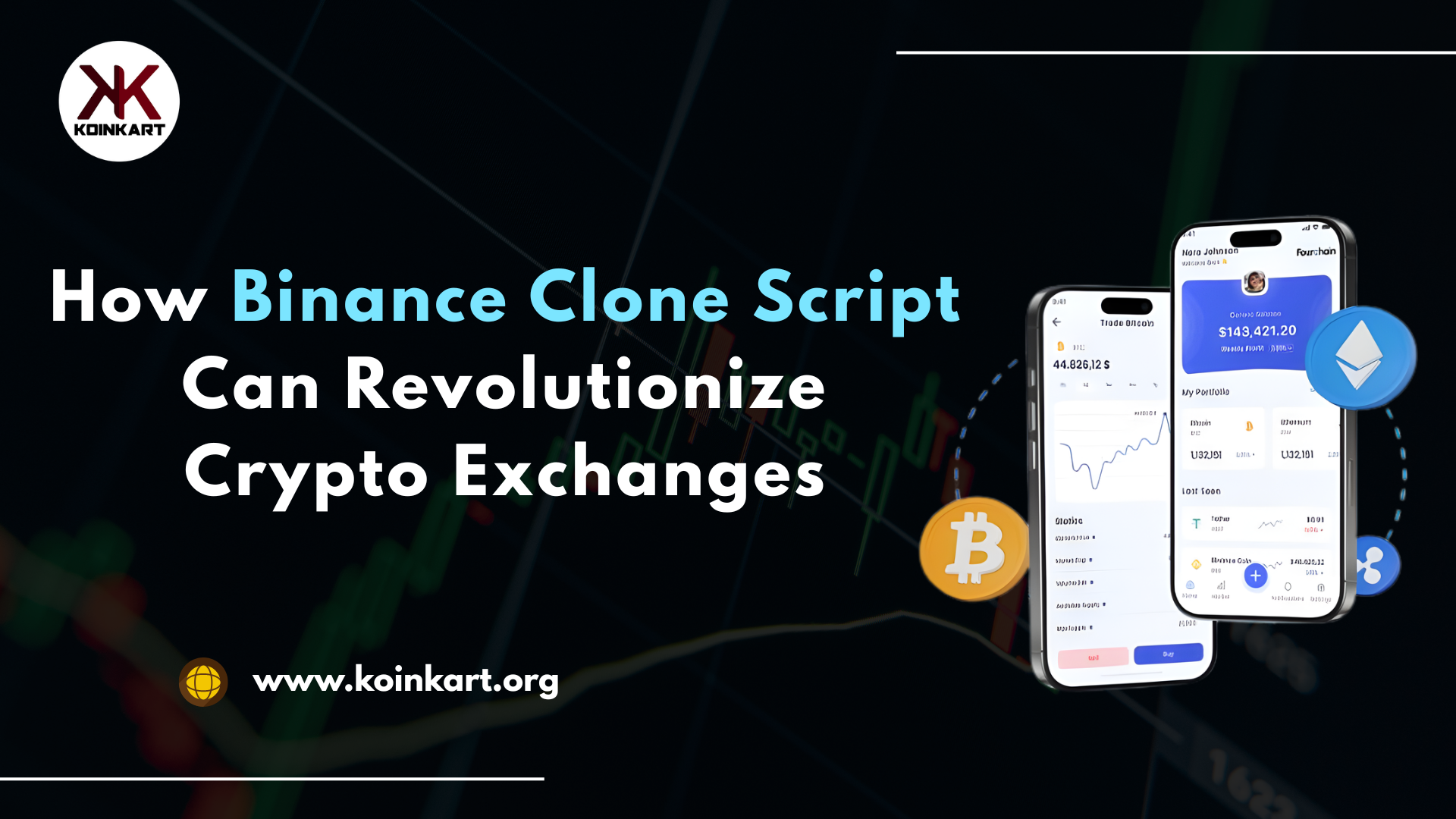






Add Comment